- Help Center
- QuickBooks Online
- Restore
-
Get started with Turbo backup
-
Manage Legacy backup
-
Google Workspace
-
Google Classroom
-
Microsoft 365
-
Slack
-
QuickBooks Online
-
Xero
-
HubSpot
-
Salesforce
-
Box
-
Sky - AI Copilot
-
Add-ons
-
Partner Portal
-
Subscription and payments
-
Manage admin roles
-
Manage account
-
K-12 Security & Compliance
-
Google Drive Encryption
-
Uncategorized
-
Shopify
-
Cookie consent
How to restore a QuickBooks Online list item from SysCloud backup?
Step 1: Log in to your SysCloud account.
Step 2: Click “Archives> QuickBooks Online”.

Step 3: Select the company you want to restore the list to.

Step 4: Click “Lists” from the Navigation menu bar on top.

Step 5: Select the type of list you want to restore. Click the checkbox next to the item you want to restore. You can choose multiple items to be restored.
Step 6: Click “Restore” from the Actions tab on top.
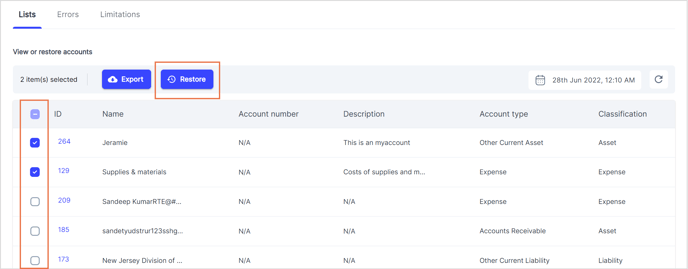
Step 7: In the confirmation dialog box, select the checkbox beside “Overwrite lists” to overwrite the selected item (if unselected, the item will be restored with a new ID). Click the Restore button.
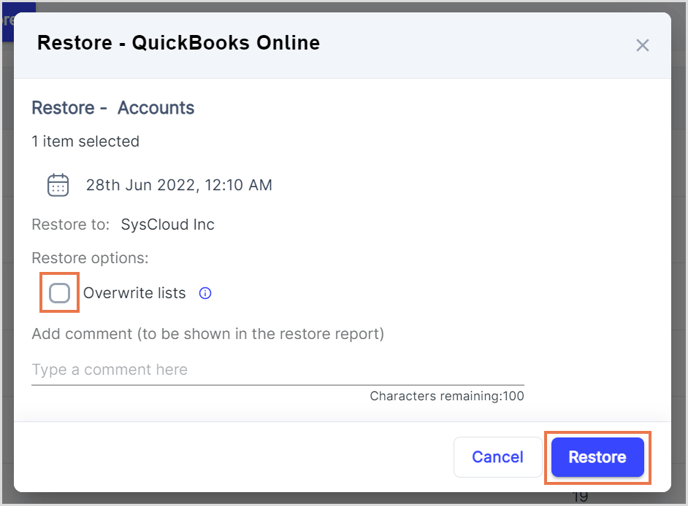
-Aug-01-2022-12-37-27-80-PM.png?height=120&name=Untitled%20design%20(1)-Aug-01-2022-12-37-27-80-PM.png)