- Help Center
- QuickBooks Online
- Restore
-
Get started with Turbo backup
-
Manage Legacy backup
-
Google Workspace
-
Google Classroom
-
Microsoft 365
-
Slack
-
QuickBooks Online
-
Xero
-
HubSpot
-
Salesforce
-
Box
-
Sky - AI Copilot
-
Add-ons
-
Partner Portal
-
Subscription and payments
-
Manage admin roles
-
Manage account
-
K-12 Security & Compliance
-
Google Drive Encryption
-
Uncategorized
-
Shopify
-
Cookie consent
How to restore QuickBooks Online transactions from SysCloud backup archives?
Follow the steps below to restore QuickBooks Online transactions from the SysCloud backup application:
Step 1: Log in to your SysCloud account.
Step 2: Click “Archives> QuickBooks Online”.

Step 3: Select the company you want to restore the transactions to.

Step 4: Click “Transactions” from the navigation menu on top.

Step 5: Select the type of transaction you want to restore.
Step 6: Select the transaction you want to restore. You can select multiple transactions at once. Click “Restore” from the action bar on top.
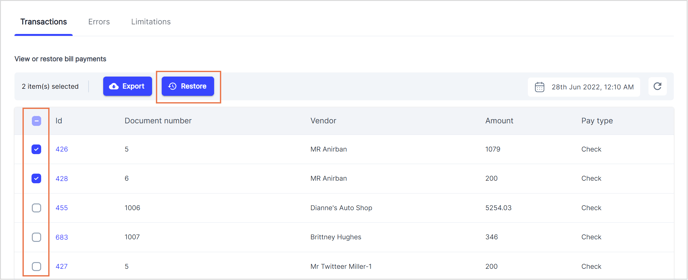
Step 7: In the confirmation dialog box, select the checkbox beside “Overwrite transaction” to overwrite the existing transaction (if unselected, the item will be restored with a new ID). You can also add any comments in the Add comment section and this will be added to the restore report. Then, click the Restore button.
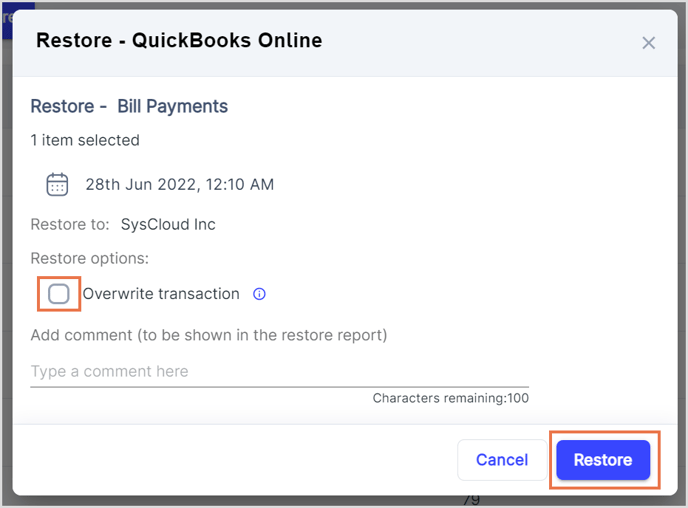 Caution: If you unselect the “Overwrite transaction” option, the transactions will be duplicated in your QuickBooks Online company. This could create discrepancies in your company’s financial statements.
Caution: If you unselect the “Overwrite transaction” option, the transactions will be duplicated in your QuickBooks Online company. This could create discrepancies in your company’s financial statements.
Note: According to QuickBooks Online API, a list entry (such as a Vendor or Customer) corresponding to a transaction should exist when the transaction is being restored. If the list entry is deactivated or deleted, SysCloud will automatically recreate the list items and then restore the transaction.
-Aug-01-2022-12-37-27-80-PM.png?height=120&name=Untitled%20design%20(1)-Aug-01-2022-12-37-27-80-PM.png)