How can I restore deleted shared drive data to another shared drive using the SysCloud backup application?
To perform a cross-shared drive restore using SysCloud, follow the below steps:
- Step 1: Log in to the SysCloud backup application using your admin credentials.
- Step 2: Navigate to the Archives tab and select Shared Drive from the Backup and Restore drop-down.
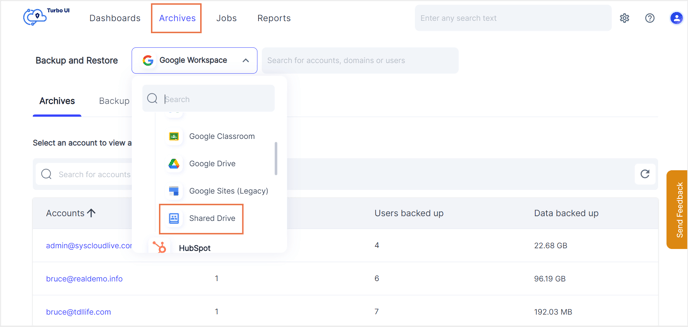
- Step 3: To restore an entire shared drive, select the checkbox next to the shared drive name and click Restore. To restore specific files within the shared drive, click on the required shared drive name to view its archives, select the files that need to be restored, and click Restore.
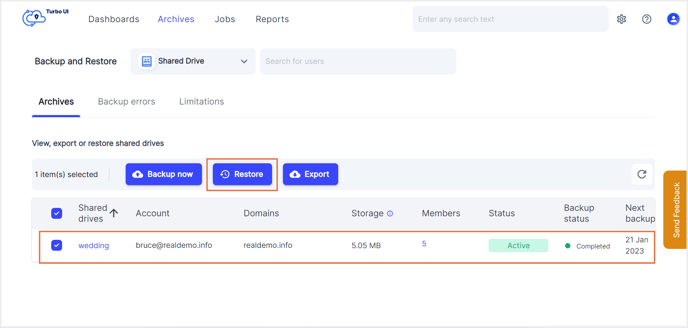
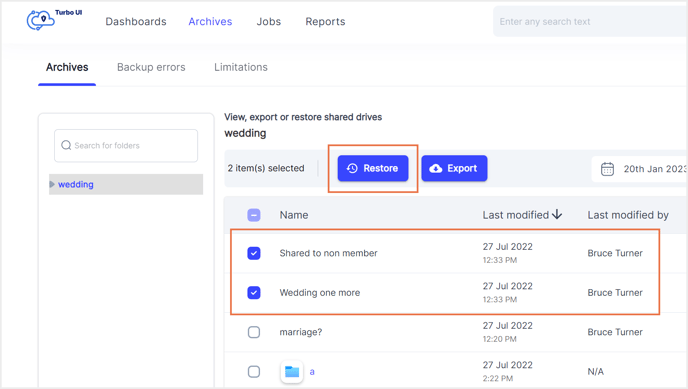
- Step 4: In the restore pop-up, select the backup snapshot that you need to restore. By default, the data will be restored to the original shared drive from which it was deleted. To restore data to another shared drive, click on the drop-down arrow to choose the required shared drive from the list of shared drives in your domain.

- Step 5: Add any comments to be shown in the restore report (optional) and click Restore.
To see the restore progress, navigate to Reports and select Restore reports under Google Workspace.