-
Turbo backup vs Legacy backup
-
Get started with Turbo backup
-
Manage Legacy backup
-
Google Workspace
-
Google Classroom
-
Microsoft 365
-
Slack
-
QuickBooks Online
-
Xero
-
HubSpot
-
Salesforce
-
Box
-
Sky - AI Copilot
-
Add-ons
-
Partner Portal
-
Subscription and payments
-
Manage admin roles
-
Manage account
-
K-12 Security & Compliance
-
Google Drive Encryption
-
Shopify
-
Cookie consent
How do I search for an email/document in the SysCloud backup archives?
Applicable for both Gen 1 and Gen 2 versions.
Gen 2 version
Follow the below steps to search for a file or email in the Gen 2 version of the SysCloud backup application:
- Step 1: Login to the SysCloud backup application using your admin credentials.
- Step 2: Navigate to Backup -> Archives & Restore.
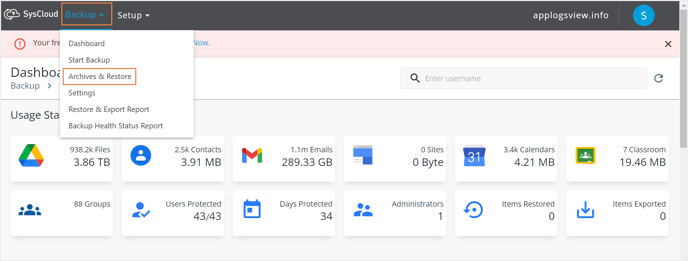
- Step 3: Click on the user whose mail or file that needs to be searched for.
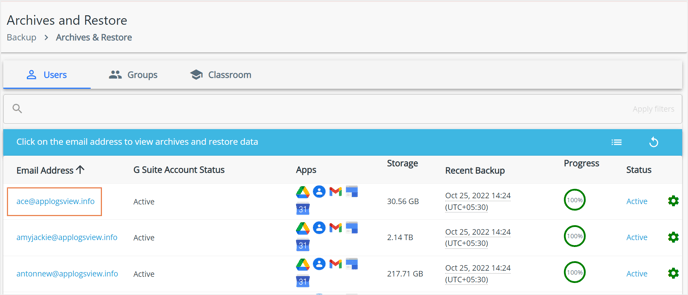
- Step 4: In the user archives, select the required app.
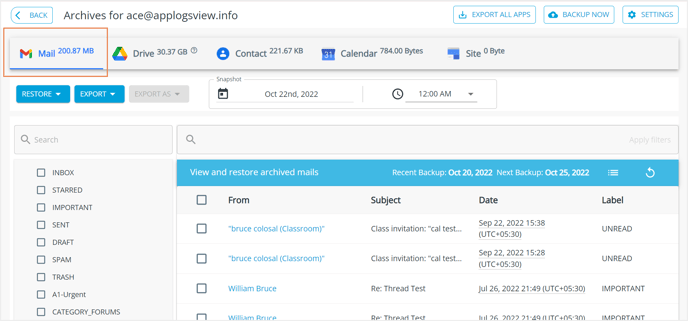
- Step 5: You can filter emails/files based on the folder in which they are contained. You can also search based on granular search filters such as Subject, From, To, Cc, Bcc, Label, Sent or Received Date (for Gmail) and Document name, Document ID, Folder Name, Modified date, Shared with me/Owned by me (For Google Drive).
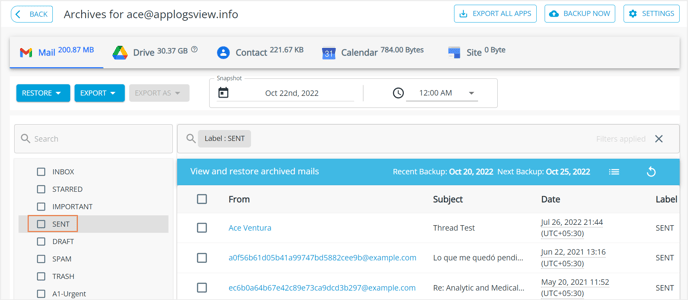
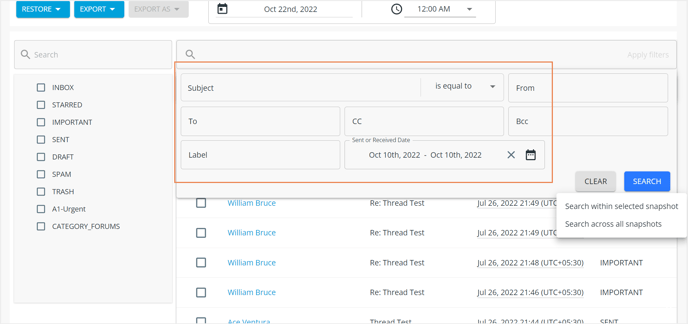
Gen 1 version
Follow the below steps to search for a file/email in the Gen 1 version of the SysCloud backup application:
- Log in to SysCloud with your account credentials.
- Click “Backup”→“Archive & Restore.”
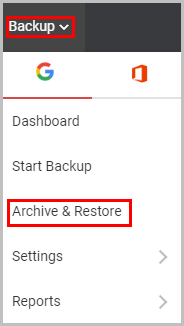
- Locate the user and click on the application to view the user’s backup archive.
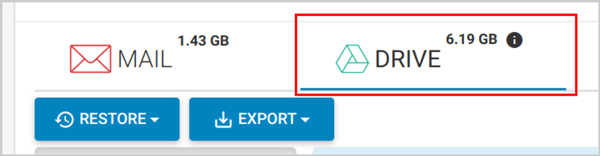
- Locate the file by entering the name of the file in the search bar.
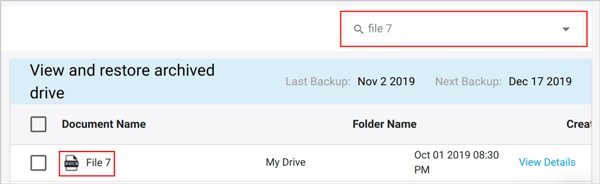
-Aug-01-2022-12-37-27-80-PM.png?height=120&name=Untitled%20design%20(1)-Aug-01-2022-12-37-27-80-PM.png)