For customers who onboarded after 12/13/2024 | For customers who onboarded before 12/13/2024
Note: You need to be a Super administrator to perform this.
Follow the steps below to create and start a backup job for HubSpot:
Step 1: Log in to the SysCloud backup application using your admin credentials.
Note: If this is your first backup job (after clicking “create backup job” on the final setup page), directly navigate to step 3.
Step 2: Navigate to “Jobs” on the top menu and click on “Create a new backup job.”
Step 3: Name the backup job and give a description (optional). Click on “Next.”

Step 4: To connect your HubSpot account to SysCloud, navigate to “HubSpot ” and click “Connect.”
Step 5: To define the scope of the backup job, select “HubSpot” from the clouds list, and click on “Select” under Scope.

Step 6: Select the accounts you want to back up. Click on confirm.

Step 7: Next, click on “Select apps and retention” to define the retention period for your backup job. If you want the items retained only for a certain period of time, uncheck the box under “Retention period” and specify the number of days, months or years for which you want the items retained. Click on “Next.”

Step 8: In the next step, you can select add-ons. Configure add-on settings by clicking on “Configure” under “Settings.”
Step 9: Finally, click “Start backup” to back up your selected scope.

To set up HubSpot backup using SysCloud, follow the below steps:
- Step 1: Login to your SysCloud backup account.
- Step 2: Navigate to “Jobs” and click “Create new backup job”
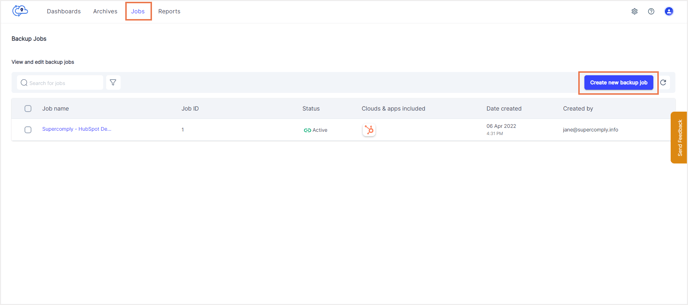
- Step 3: Enter a name and description for the new backup job. Click "Next."
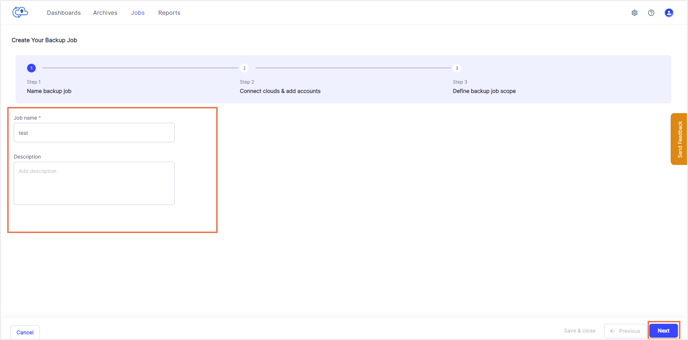
- Step 4: Click on the Action button next to HubSpot and select “Connect and Add Accounts”.
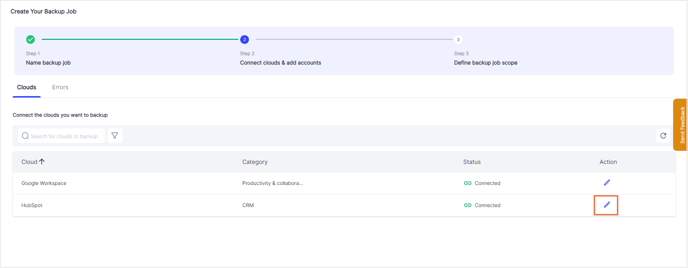
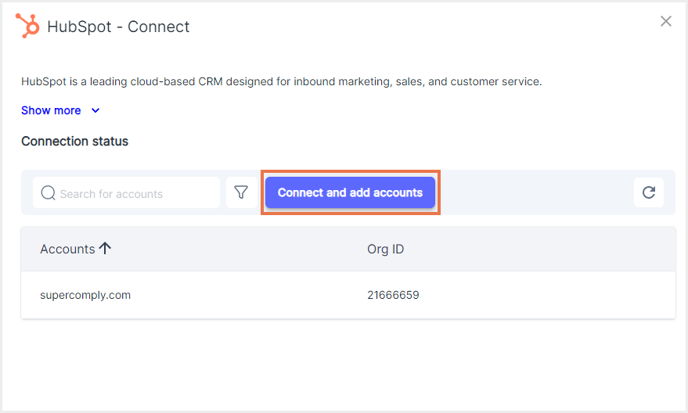
- Step 5: Choose the account you want to back up and click “Choose account.” In the pop-up that appears, confirm the backup. Click "Next."
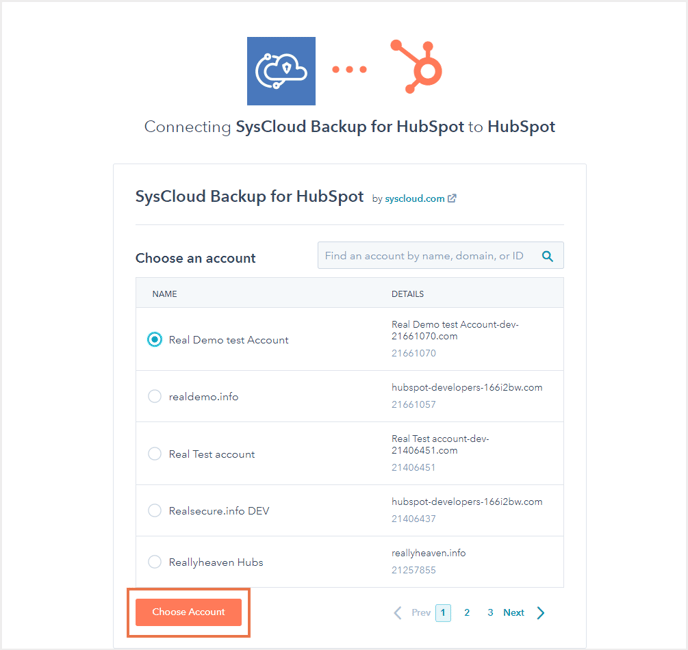
- Step 6: Under Scope, click on "Select" to choose the entities you want to back up. Choose the entities you want to back up and click “Confirm.”
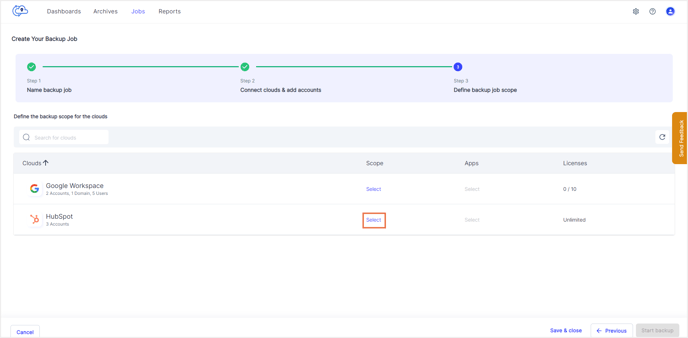
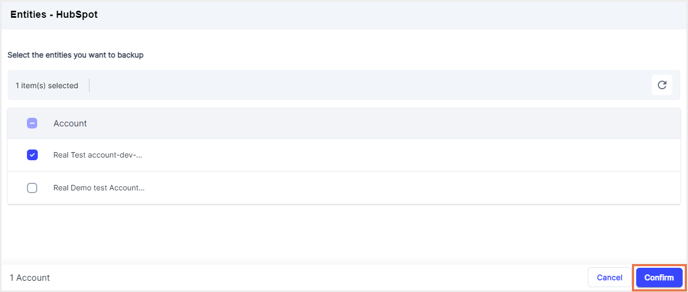
- Step 7: Click on "Select" under Apps to choose the retention type and retention period.
By default, HubSpot data is retained in the SysCloud backup archives for an unlimited period. To add a custom retention period, uncheck the “Unlimited” option and enter the custom retention period. Click “Confirm” and then click “Start backup.”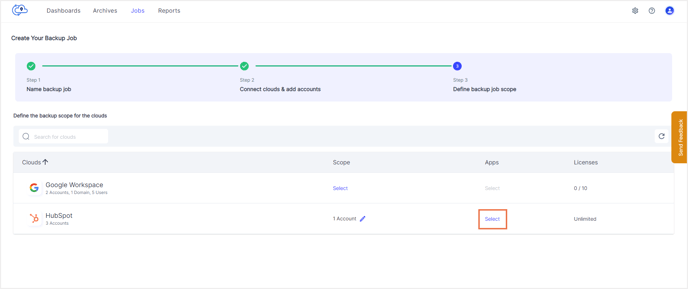
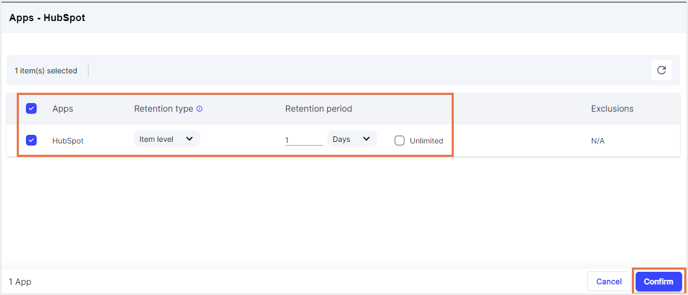
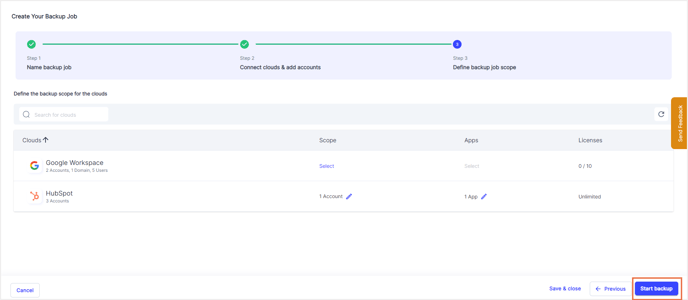
Once the backup is complete, you can view the backed up data in the SysCloud backup archives.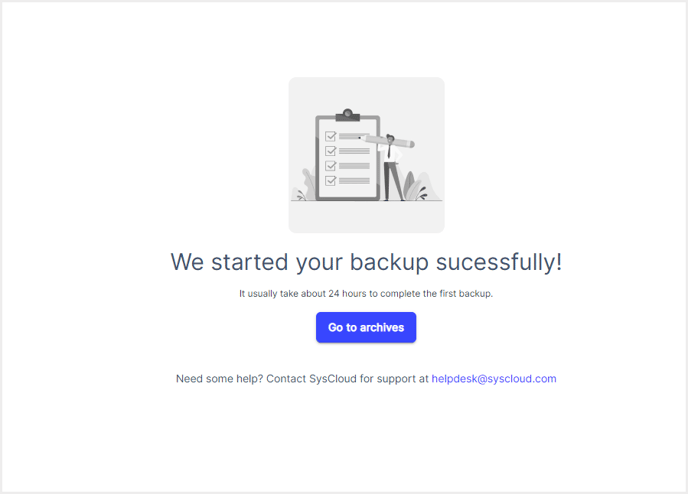
-Aug-01-2022-12-37-27-80-PM.png?height=120&name=Untitled%20design%20(1)-Aug-01-2022-12-37-27-80-PM.png)