- Help Center
- Google Drive Encryption
-
Get started with Turbo backup
-
Manage Legacy backup
-
Google Workspace
-
Google Classroom
-
Microsoft 365
-
Slack
-
QuickBooks Online
-
Xero
-
HubSpot
-
Salesforce
-
Box
-
Sky - AI Copilot
-
Add-ons
-
Partner Portal
-
Subscription and payments
-
Manage admin roles
-
Manage account
-
K-12 Security & Compliance
-
Google Drive Encryption
-
Uncategorized
-
Shopify
-
Cookie consent
How do I enable/setup/turn on encryption for all Domains in our G Suite account?
Follow these steps to turn on encryption for all Domains in your G Suite account:
Go to “Tools”→“Google Drive Encryption”→“Encryption App Settings.” You will see the domains listed under this section. Here, you can switch encryption ON/OFF for the domains.
You can enable/disable encryption at the user-level by clicking on the drop-down beside the domain name and selecting from the list of users in the domain.
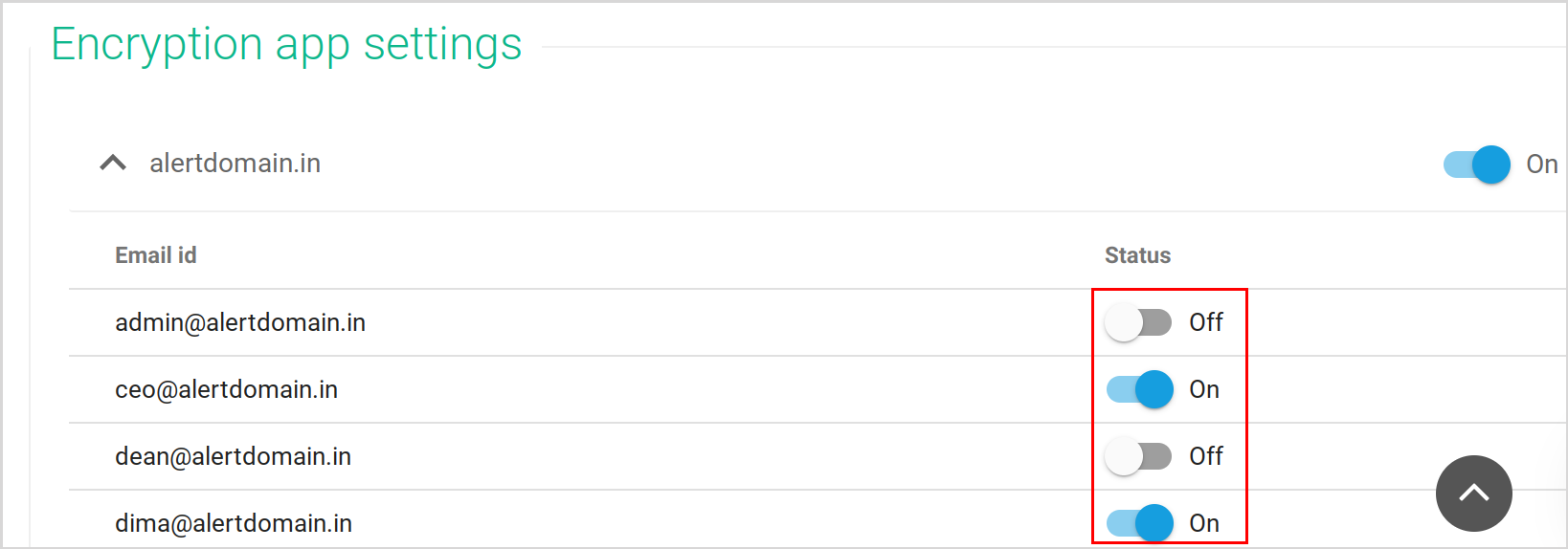
-Aug-01-2022-12-37-27-80-PM.png?height=120&name=Untitled%20design%20(1)-Aug-01-2022-12-37-27-80-PM.png)