- Help Center
- Manage admin roles
- Admin roles (Legacy backup)
-
Get started with Turbo backup
-
Manage Legacy backup
-
Google Workspace
-
Google Classroom
-
Microsoft 365
-
Slack
-
QuickBooks Online
-
Xero
-
HubSpot
-
Salesforce
-
Box
-
Sky - AI Copilot
-
Add-ons
-
Partner Portal
-
Subscription and payments
-
Manage admin roles
-
Manage account
-
K-12 Security & Compliance
-
Google Drive Encryption
-
Shopify
-
Cookie consent
What are the types of roles and their access levels on the SysCloud Backup Application?
We have 3 roles for backup:
1. Super Administrator – Full Access
- Restore backup data to the same user account or a different account
- Export data to PST
- Preview the email archives
2. Administrator – Read-Only Access
- Restore backup data into the same user account
- Cannot export data
- Cannot preview the email archives
3. Personal – Individual User Access
- Restore only their account data
- Export only their account data
- Preview the email archives
- Cannot view/restore/export other users’ archives
Here’s how you can set the roles:
- Click “Setup”→“Manage Admin Roles.”
- Click the vertical ellipsis icon under the “Actions” section for a system role and click “Edit.”
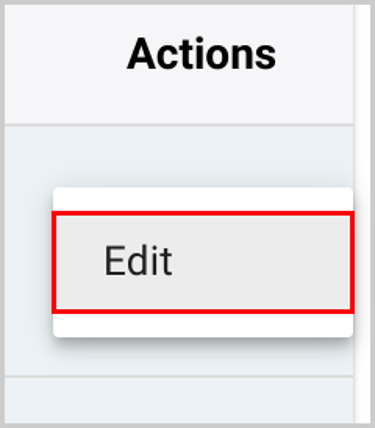
- Check the names of the users and click “UPDATE ROLE” to assign roles.
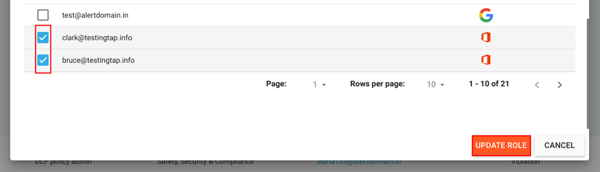
Note:
- You can search for a user using the search bar on the top of the user list page.
- You can click on a username under the “Members” section to assign access levels or remove them from the administrator list.
- You can also create a custom admin role (for security and compliance) by clicking “+ ADD SECURITY ROLE” and selecting the domain, users, and policies.
-Aug-01-2022-12-37-27-80-PM.png?height=120&name=Untitled%20design%20(1)-Aug-01-2022-12-37-27-80-PM.png)