- Help Center
- Manage Legacy backup
- Error messages
-
Get started with Turbo backup
-
Manage Legacy backup
-
Google Workspace
-
Google Classroom
-
Microsoft 365
-
Slack
-
QuickBooks Online
-
Xero
-
HubSpot
-
Salesforce
-
Box
-
Sky - AI Copilot
-
Add-ons
-
Partner Portal
-
Subscription and payments
-
Manage admin roles
-
Manage account
-
K-12 Security & Compliance
-
Google Drive Encryption
-
Uncategorized
-
Shopify
-
Cookie consent
Updating the Domain Administrator in Your SysCloud Account
Error Message: Backup failed. It appears that the SysCloud Application Super Administrator no longer has the required privileges in Google Workspace to sync users, organization units, and groups.
Follow these steps to update the Domain Administrator in your SysCloud account:
Step 1: Log in to your SysCloud Backup Account with your Google Workspace/Microsoft 365 credentials associated with the SysCloud Super Administrator.
Step 2: Select the “Manage Cloud Apps” option under the “Setup” drop-down menu to navigate to the Manage Cloud Apps page.
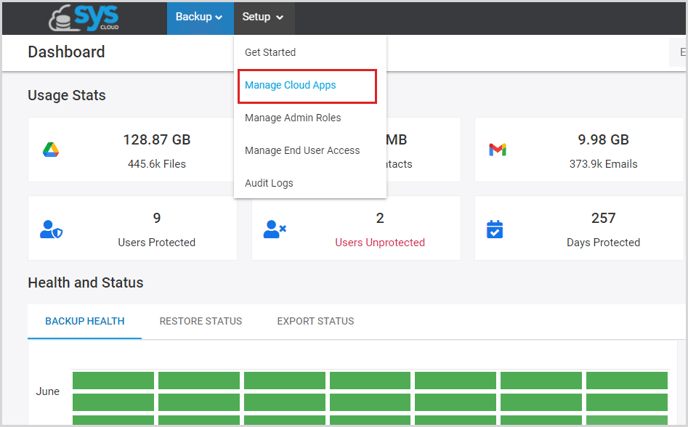
Step 3: On the Manage cloud Apps page, click the vertical ellipsis under "Actions" next to the domain you want to change the domain administrator for. 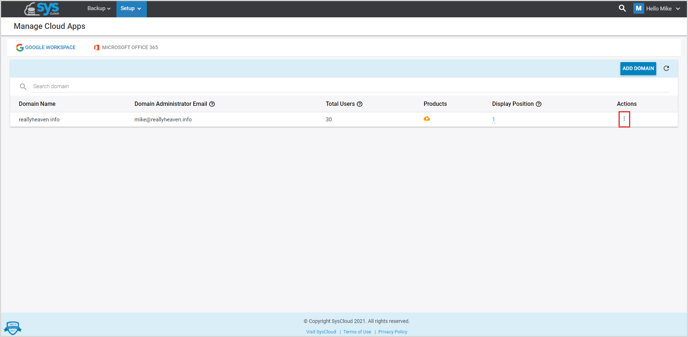
Step 4: Click "Change Domain Administrator".
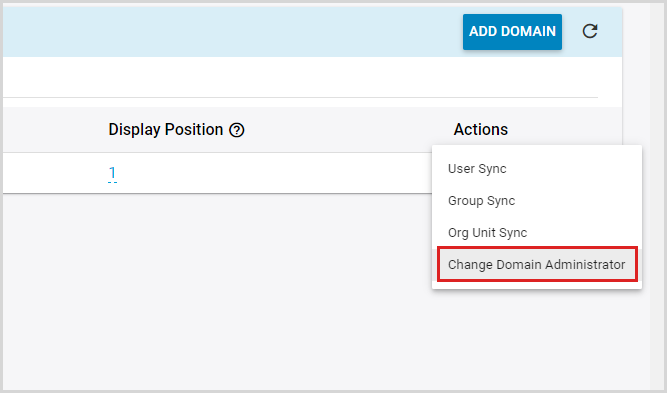
Step 5: Enter the new domain administrator's email under "New Domain Administrator:" and click "UPDATE".
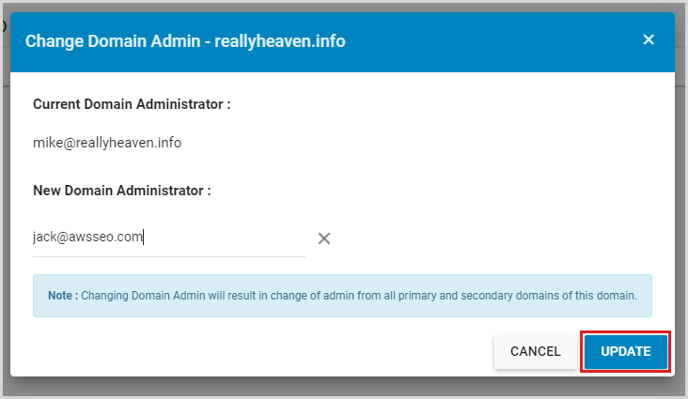
-Aug-01-2022-12-37-27-80-PM.png?height=120&name=Untitled%20design%20(1)-Aug-01-2022-12-37-27-80-PM.png)