-
Get started with Turbo backup
-
Manage Legacy backup
-
Google Workspace
-
Google Classroom
-
Microsoft 365
-
Slack
-
QuickBooks Online
-
Xero
-
HubSpot
-
Salesforce
-
Box
-
Sky - AI Copilot
-
Add-ons
-
Partner Portal
-
Subscription and payments
-
Manage admin roles
-
Manage account
-
K-12 Security & Compliance
-
Google Drive Encryption
-
Uncategorized
-
Shopify
-
Cookie consent
How to check violations committed by a specific user in the domain?
Follow these steps to check violations made by a specific user:
- Log in to the SysCloud Security Application.
- Click “Safety, Security & Compliance”→“Violations.”
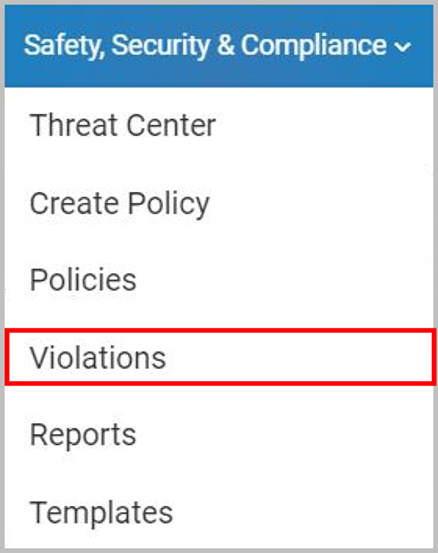
- Based on the type of policy violation, select one of the following: Compliance, Student Safety, Apps Firewall, Webfilter, or User Behavior.
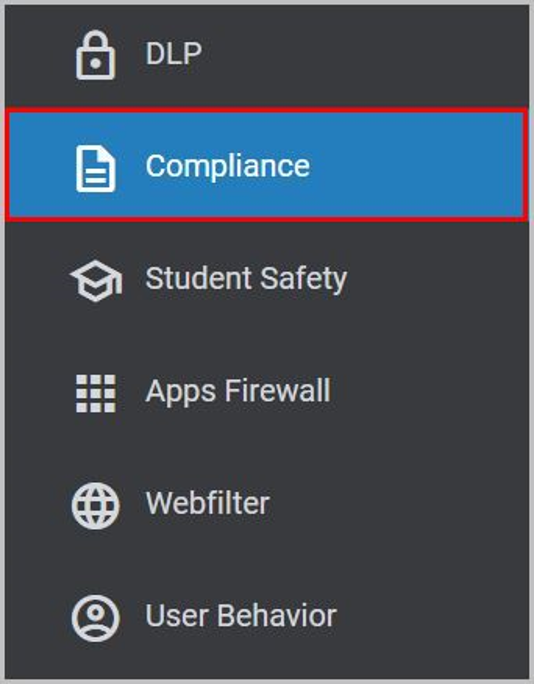
- Locate the user by typing their email id in the “Owner” column of the search bar and select “Search.”
- Click on the violation to view violation detail.
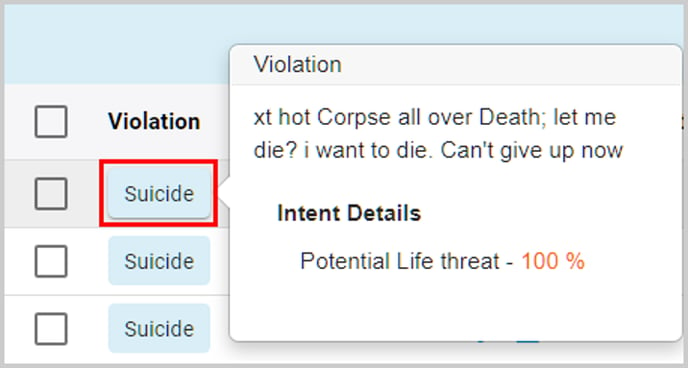
-Aug-01-2022-12-37-27-80-PM.png?height=120&name=Untitled%20design%20(1)-Aug-01-2022-12-37-27-80-PM.png)