-
Get started with Turbo backup
-
Manage Legacy backup
-
Google Workspace
-
Google Classroom
-
Microsoft 365
-
Slack
-
QuickBooks Online
-
Xero
-
HubSpot
-
Salesforce
-
Box
-
Sky - AI Copilot
-
Add-ons
-
Partner Portal
-
Subscription and payments
-
Manage admin roles
-
Manage account
-
K-12 Security & Compliance
-
Google Drive Encryption
-
Uncategorized
-
Shopify
-
Cookie consent
What is OU sync and how do I initiate it?
Follow the steps below to initiate Teams sync:
Step 1: Navigate to the Settings icon and click “Cloud Connection Center” from the dropdown menu.
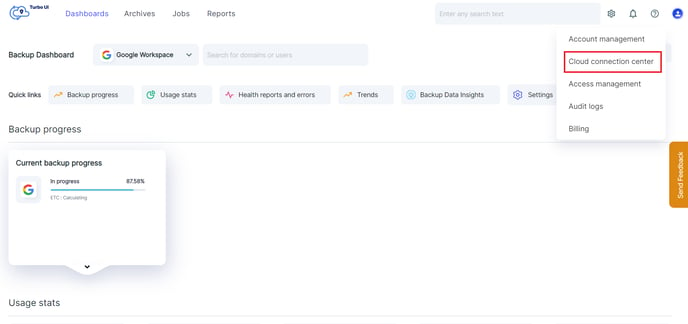
Step 2: In the Cloud Connection Center, click the pencil icon next to the cloud.
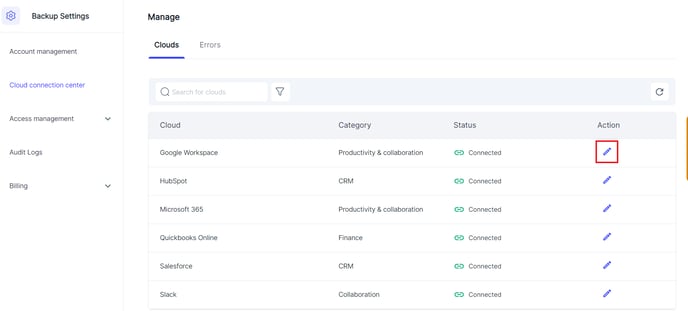
Step 3: In the Connection Status pop-up, select the account for which you want to perform the Org unit sync. Click the "Sync” button and select “OU Sync” to sync the Microsoft Teams of the account.
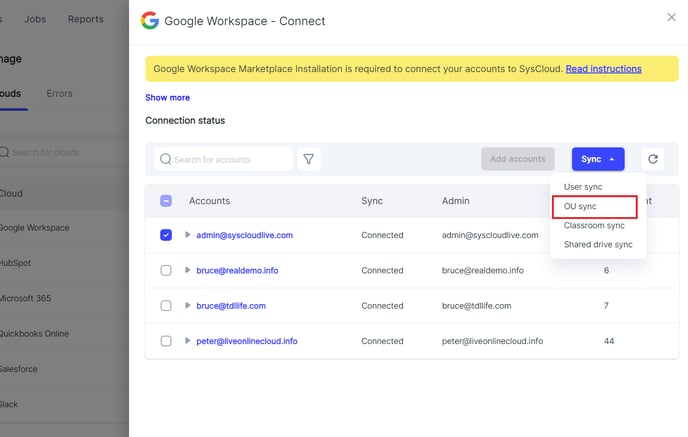
Note: Org Unit sync is carried out on an account level regardless of whether you perform it for a specific domain or the entire account.
-Aug-01-2022-12-37-27-80-PM.png?height=120&name=Untitled%20design%20(1)-Aug-01-2022-12-37-27-80-PM.png)