What should you do when SysCloud detects anomalies ?
Actions like export, mark as true positive, or dismiss are available actions for any flagged anomalies.
To perform any action perform the following steps -
Identify items archived, use any of the following approaches -
Dashboard:- Click the Data change insights quick link from the main dashboard.

- There will be three widgets - Newly added, Changed, Deleted. Click on the aggregate count or expand to view detailed count in any of the dashboards. Let's assume you clicked on Newly added aggregate count. It will be redirected to a consolidated view.

- This view displays an overall summary of alerts across different applications and users.
- Select the company to drill down to a specific user or application.
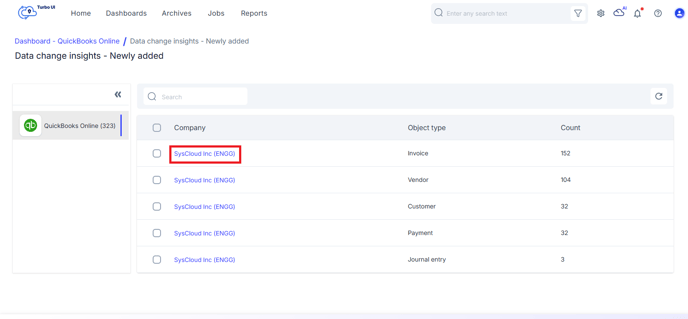
-
- Items with newly added anomalies are marked with a Newly added anomaly tag in the resulting list.

- Click on the tag to preview the details of the alert.

- Items with newly added anomalies are marked with a Newly added anomaly tag in the resulting list.
- Archives
- In the archives, use the Anomaly filter to locate entities with data flagged with anomaly.

- In the archives, use the Anomaly filter to locate entities with data flagged with anomaly.
-
- Drill down with the same filter to reach the last level of archives.

- Each item will be labeled with respective anomaly tag for easy identification.

- Click on the tag to preview details of the alert.

- Drill down with the same filter to reach the last level of archives.
Take action
From the side tray itself, take actions like - 
- Export all flagged anomalies for further review or record-keeping.

- Mark as True Positive if the anomaly detection is accurate.

- Dismiss once the anomaly has been reviewed, or mark it as a false positive if it was incorrectly detected.
