- Help Center
- Google Drive Encryption
-
Get started with Turbo backup
-
Manage Legacy backup
-
Google Workspace
-
Google Classroom
-
Microsoft 365
-
Slack
-
QuickBooks Online
-
Xero
-
HubSpot
-
Salesforce
-
Box
-
Sky - AI Copilot
-
Add-ons
-
Partner Portal
-
Subscription and payments
-
Manage admin roles
-
Manage account
-
K-12 Security & Compliance
-
Google Drive Encryption
-
Uncategorized
-
Shopify
-
Cookie consent
Cancel SysCloud Encryption Subscription
You need to be a super administrator to be able to cancel the subscription. If you are a super administrator, follow these steps to cancel your SysCloud Encryption subscription:
Step 1. Decrypt all the encrypted files in your domain(s).
(a) Log in to the SysCloud application.
(b) Click “Encryption”→ “Control Center” and select “MANAGE ENCRYPTION.”
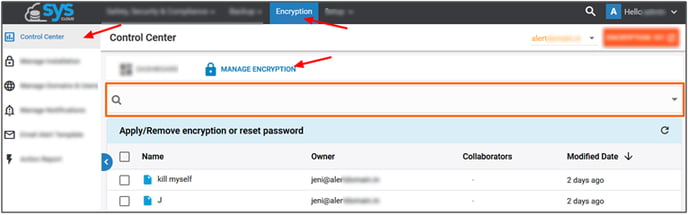
(c) Click the search bar, set the “Encrypted” filter condition to “Yes” and click “Apply” to view the filtered list.
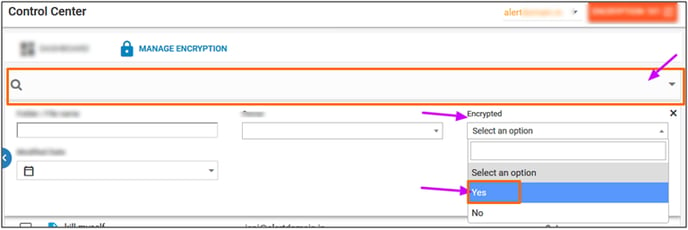
(d) To decrypt encrypted file(s), select the corresponding checkboxes, and click “ACTIONS”→“Remove Encryption.”
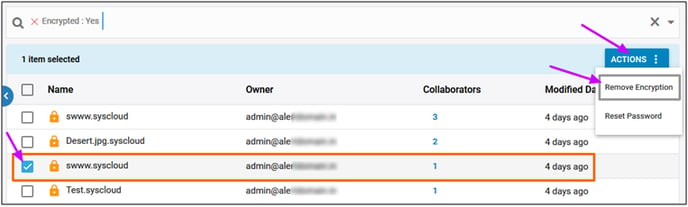
(e) Click “CONTINUE.”
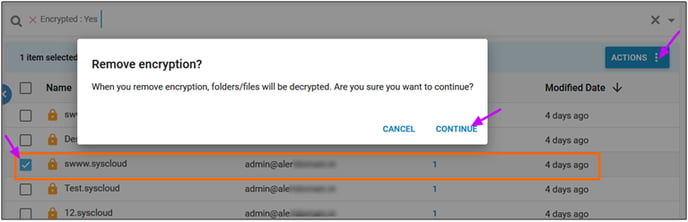
(f) You can view the status of your decryption request by clicking “Encryption”→“Action Report.”
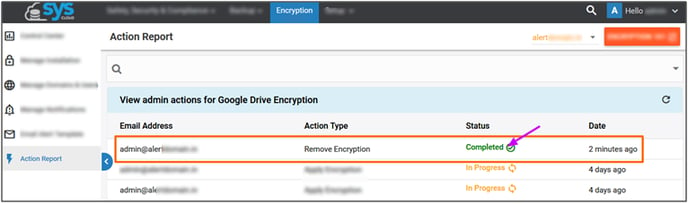
Note:
1. If you are using a DIY account, click “Hello (Username)”→“My Account”→“MANAGE ACCOUNT” and contact support.
2. If you are using any other SysCloud services such as backup and/or security, you can continue to do so and skip the step 2 and step 3 below. If you had subscribed only to SysCloud Encryption and want to completely delete your SysCloud account, please follow the instructions below.
Step 2. Uninstall the ‘SysCloud Security and Backup’ app from your G Suite account.
To learn how to uninstall SysCloud Application, click here.
-Aug-01-2022-12-37-27-80-PM.png?height=120&name=Untitled%20design%20(1)-Aug-01-2022-12-37-27-80-PM.png)