-
Get started with Turbo backup
-
Manage Legacy backup
-
Google Workspace
-
Google Classroom
-
Microsoft 365
-
Slack
-
QuickBooks Online
-
Xero
-
HubSpot
-
Salesforce
-
Box
-
Sky - AI Copilot
-
Add-ons
-
Partner Portal
-
Subscription and payments
-
Manage admin roles
-
Manage account
-
K-12 Security & Compliance
-
Google Drive Encryption
-
Uncategorized
-
Shopify
-
Cookie consent
How to create a policy that checks OneDrive or Google Drive for Social Security number and birth details?
Follow these steps to create a policy for flagging the presence of personal information in OneDrive and Google Drive:
- Log in to the SysCloud application with your account credentials.
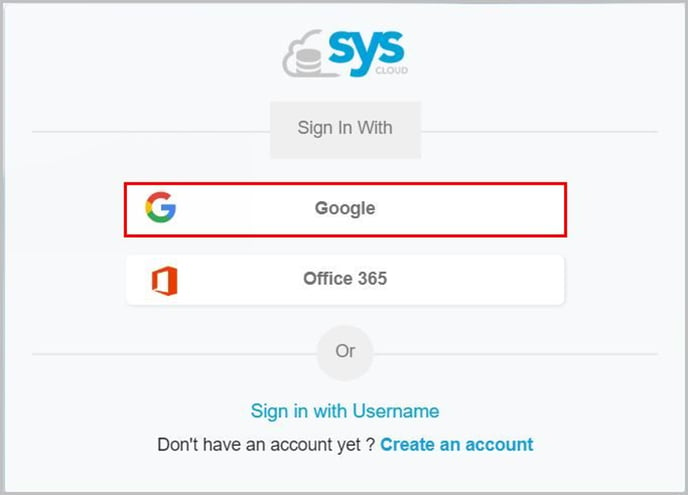
- Click “Safety, Security & Compliance”→“Create Policy.”
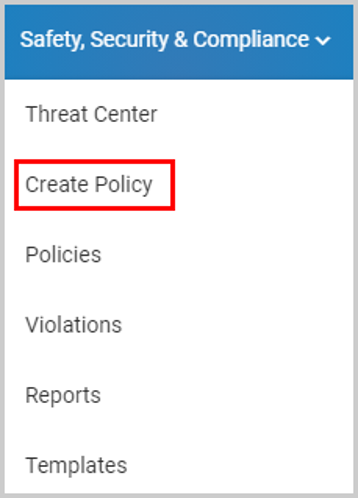
- Click “Sensitive content.”
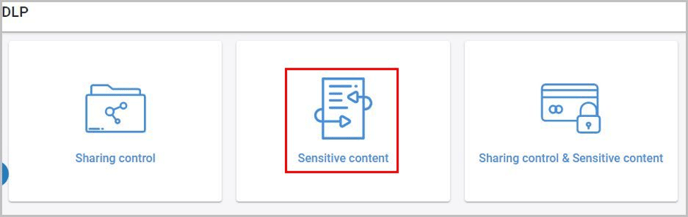
- Name the policy and click “NEXT.”
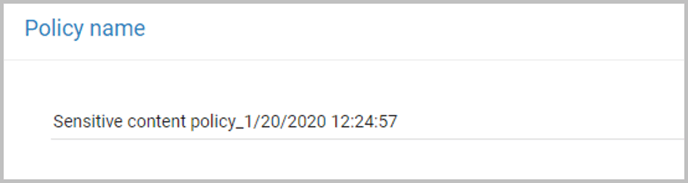
- Select the scope for the policy: Domains & Accounts, Users, or Template.
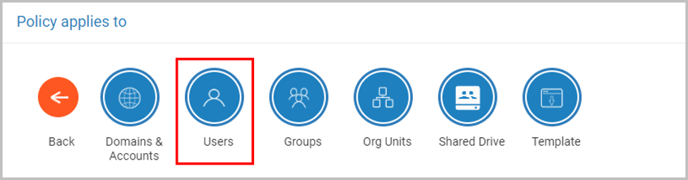
Note:
- You can also exclude certain users in the selected scope or include certain users outside the scope chosen in the previous step.
- If you are creating multiple policies, you can create a custom template comprising specific users for configuring all the policies.
6. Choose the services to be checked and click “NEXT.”
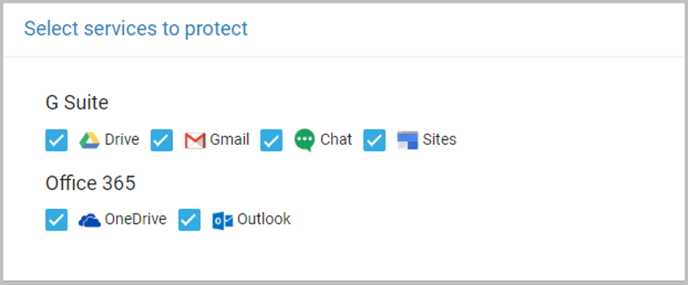 7. Select whether you want to apply the policy for all files, a few (confidential) files, or for certain types of files.
7. Select whether you want to apply the policy for all files, a few (confidential) files, or for certain types of files.

8. Under the “Content conditions” section, select the required information and set the risk threshold and click on “NEXT”. 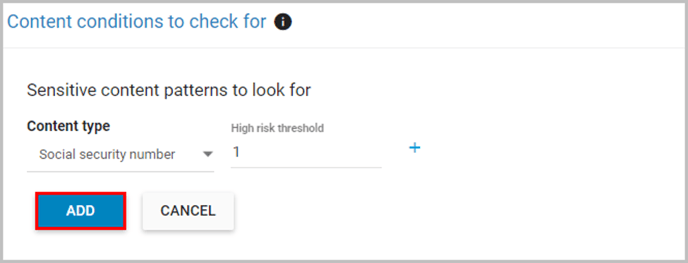
Note: Choose “AND” if you want both the words to be present in the document (or) choose “OR” if any one of the words is enough to be termed as violation.
9. Choose real-time actions to be taken in the case of violations and click on “NEXT”.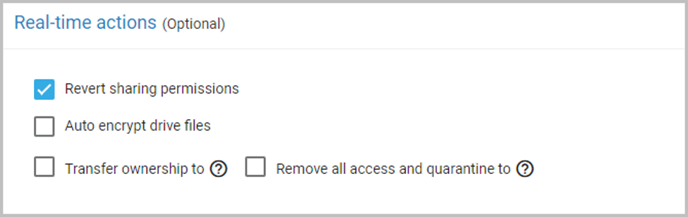
10. Choose whether a policy violator can request an exception with justification and click on “NEXT”.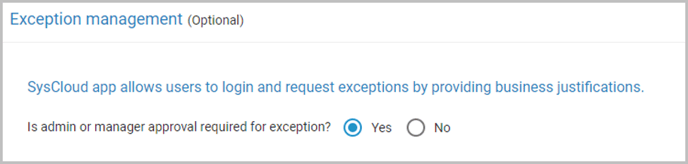
11. Select the email alert settings for policy announcements and policy violations.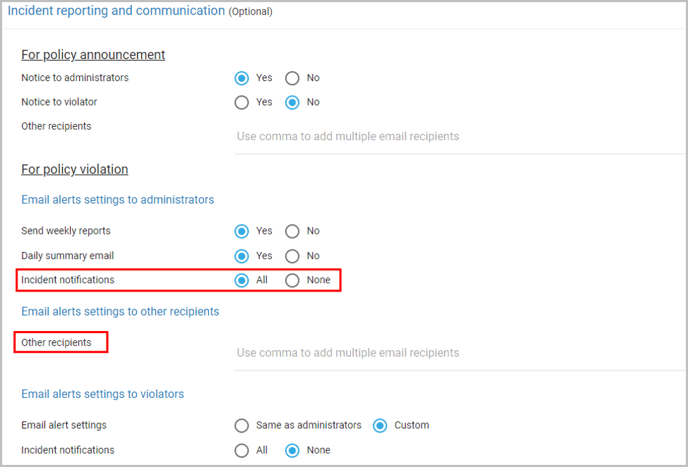
12. Click “CREATE & ACTIVATE.”
-Aug-01-2022-12-37-27-80-PM.png?height=120&name=Untitled%20design%20(1)-Aug-01-2022-12-37-27-80-PM.png)