- Help Center
- Microsoft 365
- Restore
-
Get started with Turbo backup
-
Manage Legacy backup
-
Google Workspace
-
Google Classroom
-
Microsoft 365
-
Slack
-
QuickBooks Online
-
Xero
-
HubSpot
-
Salesforce
-
Box
-
Sky - AI Copilot
-
Add-ons
-
Partner Portal
-
Subscription and payments
-
Manage admin roles
-
Manage account
-
K-12 Security & Compliance
-
Google Drive Encryption
-
Uncategorized
-
Shopify
-
Cookie consent
How can I restore Microsoft Teams data from the SysCloud backup archives?
To restore your Teams data from the SysCloud backup archives, follow the below steps:
1. Team-level restoreStep 1: Log in to SysCloud using your admin credentials.
Step 2: Click on “Archives” and select “MS Teams” from the Backup and Restore drop-down. 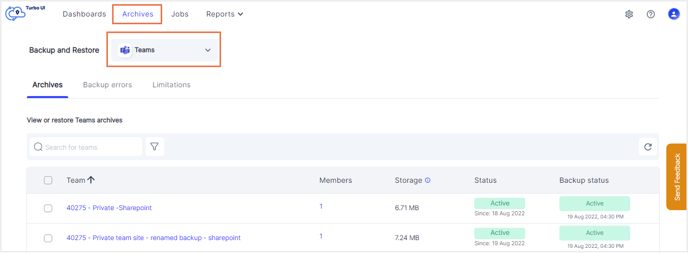
Step 3: Select the team that you need to restore by clicking on the checkbox next to it. Click “Restore.”
Note: You can only restore one team at a time. 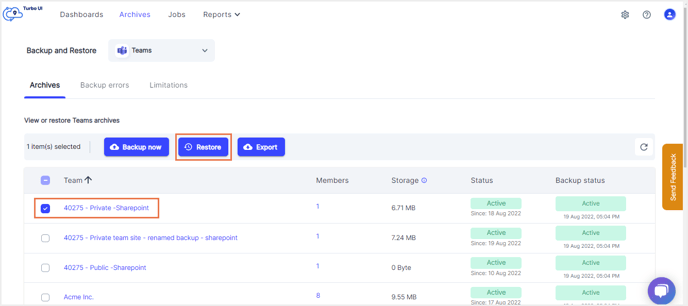
Step 4: Add comments to be shown in the restore report (optional) and click on “Restore” to confirm the restore. 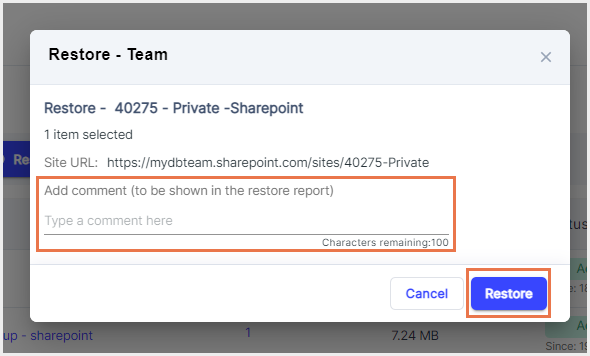
You can see the restore progress in the restore reports. To access restore reports, navigate to Reports -> Microsoft 365.
2. Item-level restore
Note: Only Teams SharePoint data can be restored. Teams Channel data can only be exported. To learn how to export Teams channel data, click here.
Step 1: Login to SysCloud using your admin credentials.
Step 2: Click on “Archives” and select “MS Teams” from the Backup and Restore drop-down.
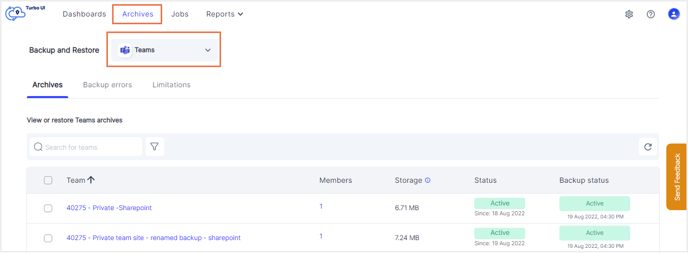
Step 3: Click on the team which contains the data you need to restore. This will take you to the Channel/ SharePoint archives for the given team. 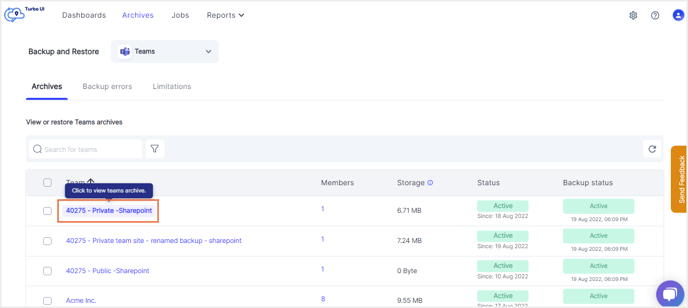
Step 4: To restore Teams SharePoint data, navigate to the SharePoint tab.
Step 5: Select the site content(s) to be restored. Click “Restore.” 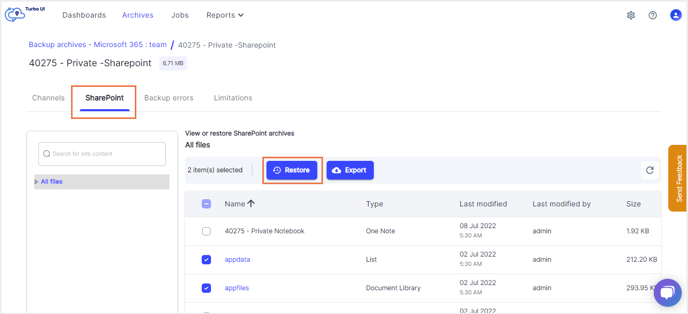
Step 4: Add comments to be shown in the restore report (optional) and click on “Restore” to confirm the restore. 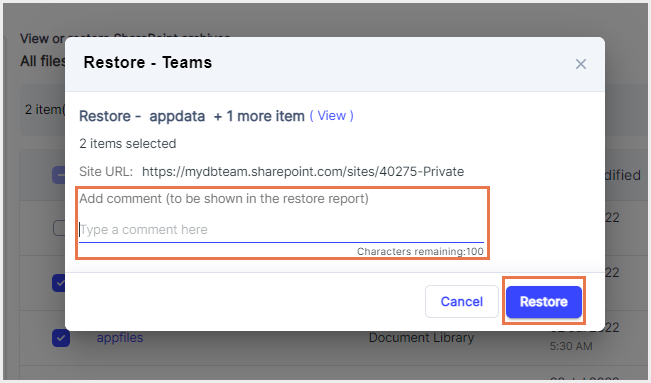
You can see the restore progress in the restore reports. To access restore reports, navigate to Reports -> Microsoft 365.
-Aug-01-2022-12-37-27-80-PM.png?height=120&name=Untitled%20design%20(1)-Aug-01-2022-12-37-27-80-PM.png)