- Help Center
- Subscription and payments
- Manage subscription (Legacy backup)
-
Get started with Turbo backup
-
Manage Legacy backup
-
Google Workspace
-
Google Classroom
-
Microsoft 365
-
Slack
-
QuickBooks Online
-
Xero
-
HubSpot
-
Salesforce
-
Box
-
Sky - AI Copilot
-
Add-ons
-
Partner Portal
-
Subscription and payments
-
Manage admin roles
-
Manage account
-
K-12 Security & Compliance
-
Google Drive Encryption
-
Shopify
-
Cookie consent
How do you check if my SysCloud subscription is active?
Follow the below steps to check the subscription status of your SysCloud Application:
Note: This article is applicable only for DIY customers or direct sales customers.
Step 1: Log in to your SysCloud account
Step 2: Click your profile name on the top right-hand corner of the screen.
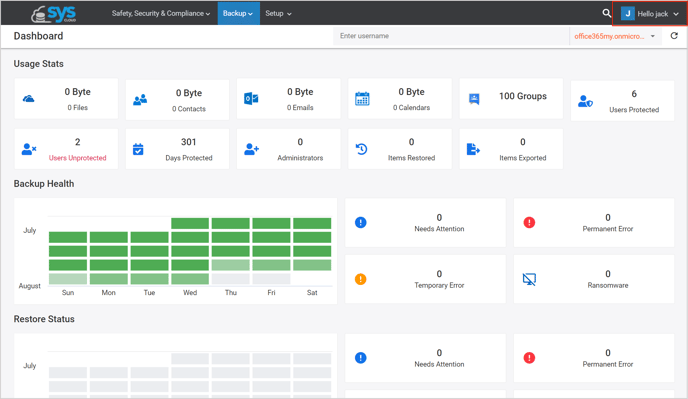
Step 3: Click “My Account” in the drop-down menu.
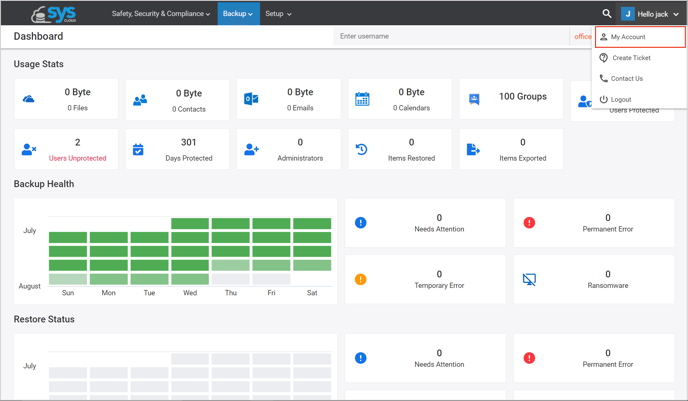
Step 4: In the “My Account” page, you can see the “My Products” tab which lists all the products you have subscribed to along with the licenses purchased and licenses used. On the top right corner of the backup card, you can see the plan status as “Active” or “Expired”.
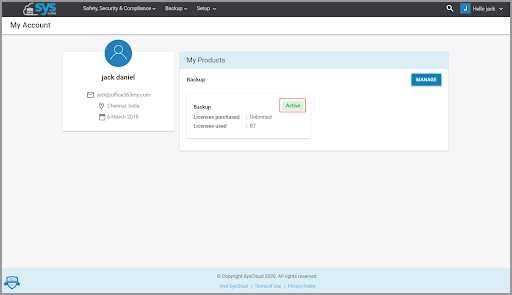
Step 5: If you have any further queries about your payment, click “Manage Account” and on “Billing History” to check the invoice details related to your payment.
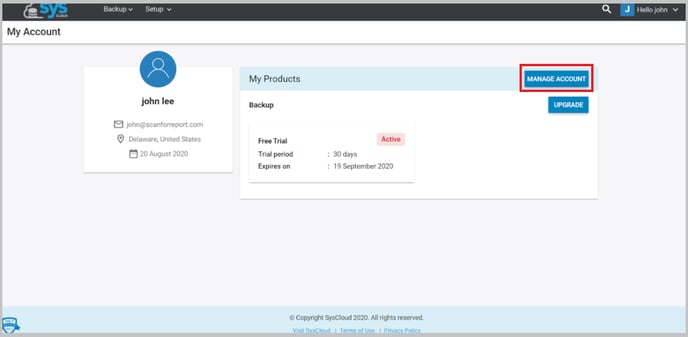
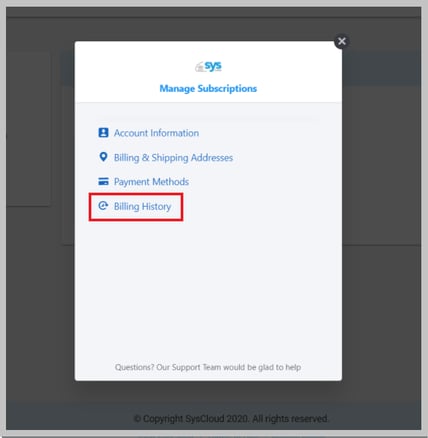
To check your subscription status for Guided sales, click here.
-Aug-01-2022-12-37-27-80-PM.png?height=120&name=Untitled%20design%20(1)-Aug-01-2022-12-37-27-80-PM.png)