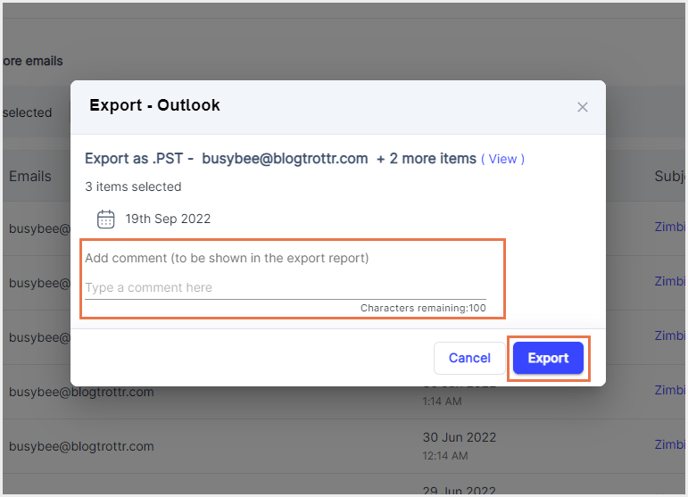How to export Outlook emails?
Applicable for the Turbo backup version.
- Step 1: Log in to your SysCloud account using your admin credentials.
- Step 2: Navigate to Archives and select Outlook from the Backup and Restore drop-down.
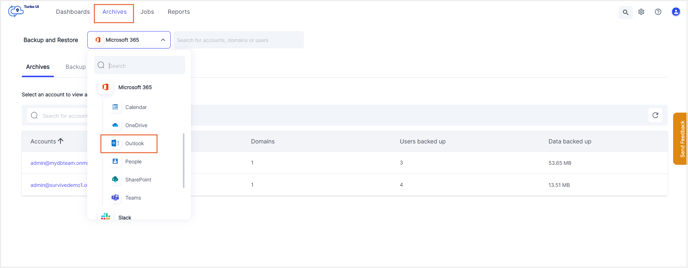
- Step 3: Choose the user whose emails you want to export.
.png?width=688&name=Select%20user%20(1).png)
- Step 4: Select the required backup snapshot and click Apply. Choose the emails you want to export (You can select the entire mailbox or multiple emails at once).
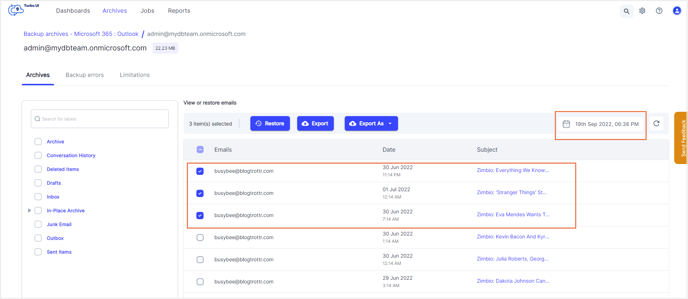
- Step 5: Click the Export As and select the format you want to export the emails in.

- Step 6: Add any comments if required. This will be displayed in the export report. Click Export.