- Help Center
- Slack
- Export Slack data
-
Get started with Turbo backup
-
Manage Legacy backup
-
Google Workspace
-
Google Classroom
-
Microsoft 365
-
Slack
-
QuickBooks Online
-
Xero
-
HubSpot
-
Salesforce
-
Box
-
Sky - AI Copilot
-
Add-ons
-
Partner Portal
-
Subscription and payments
-
Manage admin roles
-
Manage account
-
K-12 Security & Compliance
-
Google Drive Encryption
-
Uncategorized
-
Shopify
-
Cookie consent
How to export Slack workspace files?
Step 1: Sign in to your SysCloud account.
Step 2: Navigate to Archives> Slack.
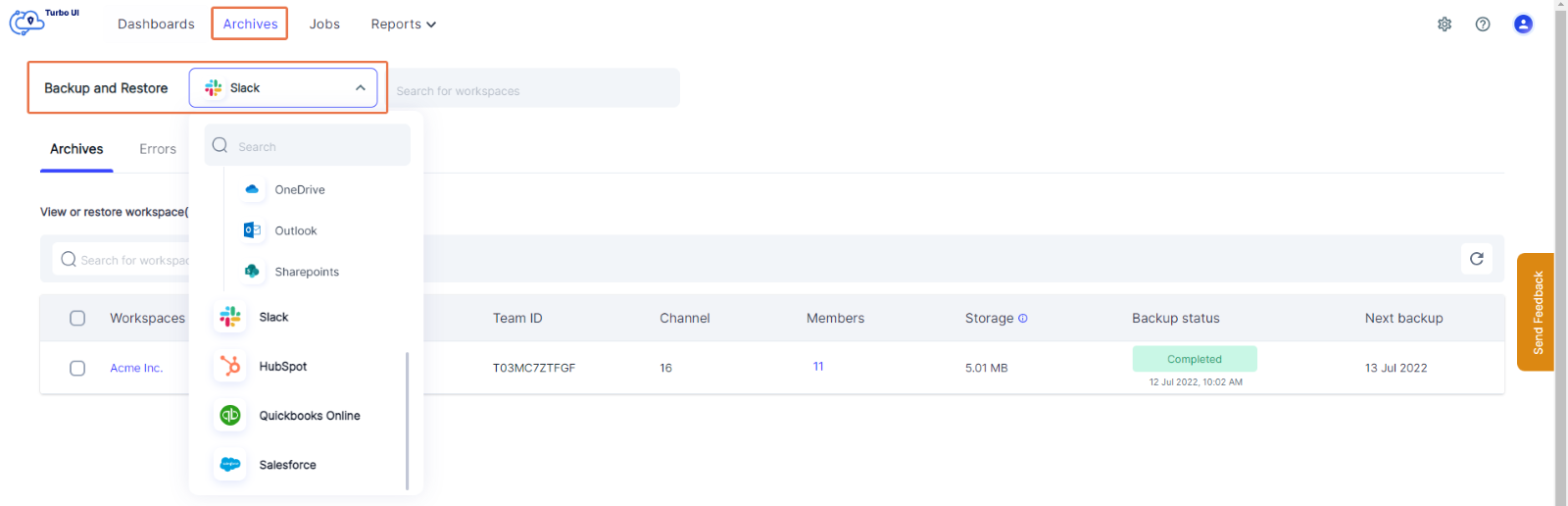
Step 3: Choose the Slack Workspace you want to export the files from.
Step 4: Select “Workspace files” from the navigation bar on top.
Step 5: Choose the files you want to export by clicking the checkbox next to them (you can choose multiple files at once).
Step 6: Click “Export” from the tab on top.
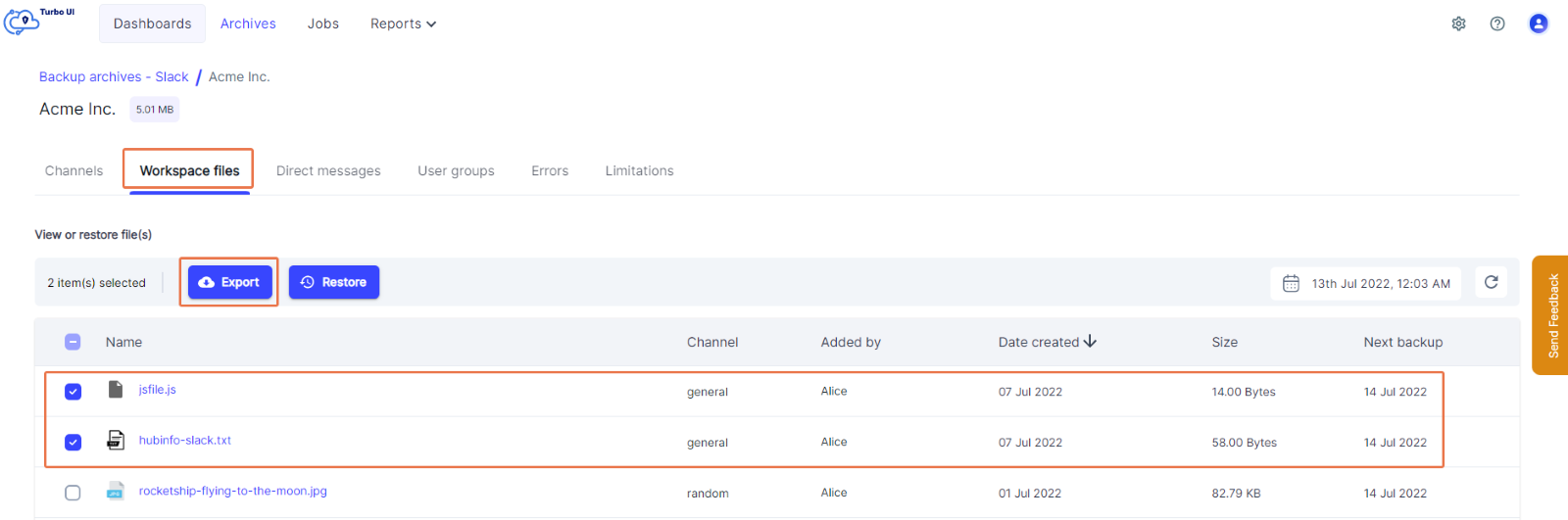
Step 7: Add any comments if needed and click “Export.”
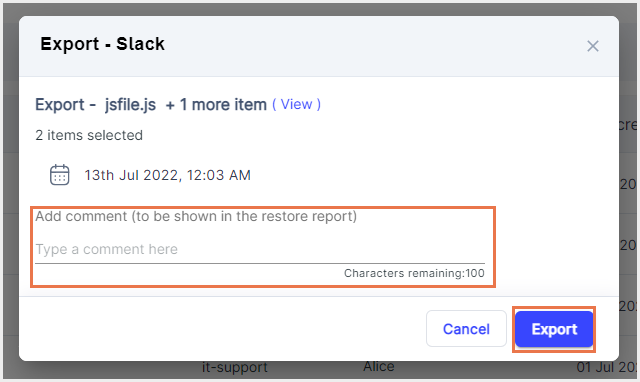
-Aug-01-2022-12-37-27-80-PM.png?height=120&name=Untitled%20design%20(1)-Aug-01-2022-12-37-27-80-PM.png)