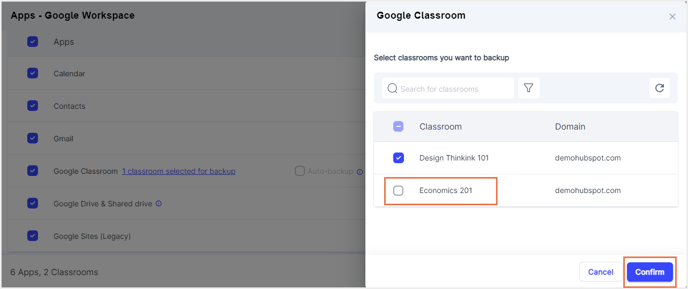How to pause the backup for a classroom in the SysCloud backup application?
Follow the below steps to pause the backup for a Google Classroom of the SysCloud backup application:
- Step 1: Log in to the SysCloud backup application using your admin credentials.
- Step 2: Navigate to the Jobs tab and select the backup job that includes the Google Classroom for which you need to pause the backup.
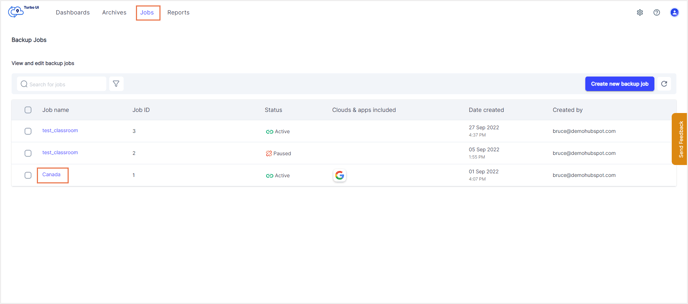
- Step 3: On the side panel that appears, click on the Edit button.
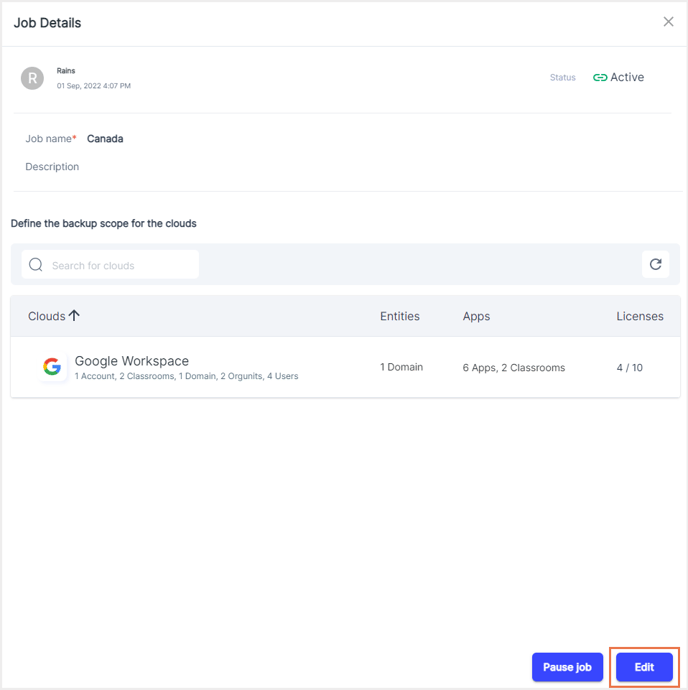
- Step 4: Click Next until you reach the page where you can define the backup scope for Google Workspace. Click on the pencil icon under Apps to edit the apps included in the backup job.

- Step 5: From the list of apps, click on the link next to Google Classroom showing the number of classrooms included in the selected backup job.
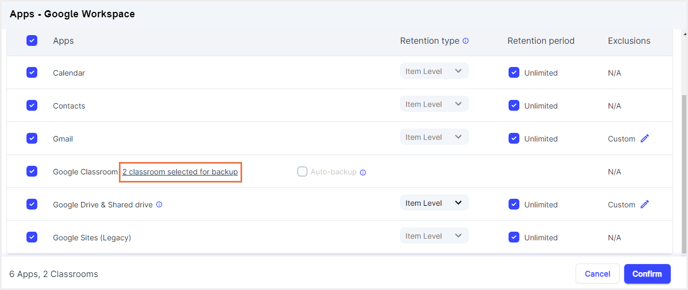
- Step 6: In the side tray that opens, uncheck the classroom for which you need to pause the backup, and click Confirm. Click Confirm again and click Start backup.