- Help Center
- Slack
- Restore Slack data
-
Get started with Turbo backup
-
Manage Legacy backup
-
Google Workspace
-
Google Classroom
-
Microsoft 365
-
Slack
-
QuickBooks Online
-
Xero
-
HubSpot
-
Salesforce
-
Box
-
Sky - AI Copilot
-
Add-ons
-
Partner Portal
-
Subscription and payments
-
Manage admin roles
-
Manage account
-
K-12 Security & Compliance
-
Google Drive Encryption
-
Uncategorized
-
Shopify
-
Cookie consent
How to restore channels in Slack from the SysCloud backup application?
Follow the steps below to restore Slack channels from the SysCloud backup application:
Step 1: Log in to SysCloud using your admin credentials.
Step 2: Click on “Archives” and select Slack from the Backup and Restore drop-down.
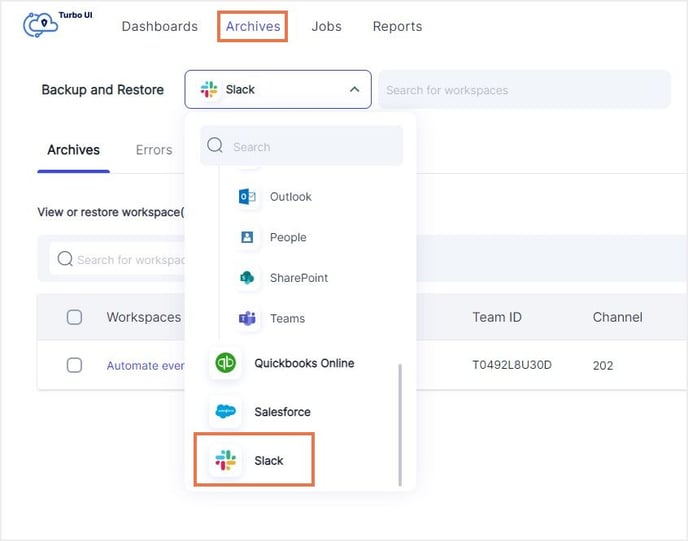
Step 3: Select your workspace from the list.
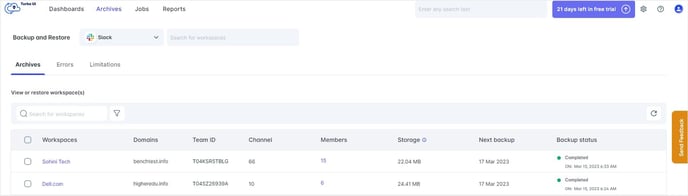
Step 4: Select the channel(s) to restore the data by clicking the checkbox next to the channel name.
Step 5: Click on “Restore.”
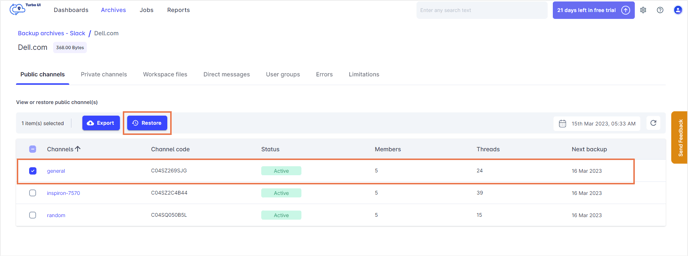
Step 5: Select the snapshot date and time and select whether to overwrite the threads.
Note: If selected, all the threads available in the selected channels will be overwritten with the version available in the snapshot. If not selected, only the deleted threads will be restored.
Step 6: Add comments to be shown in the restore report (optional) and click on “Restore” to confirm the restore.
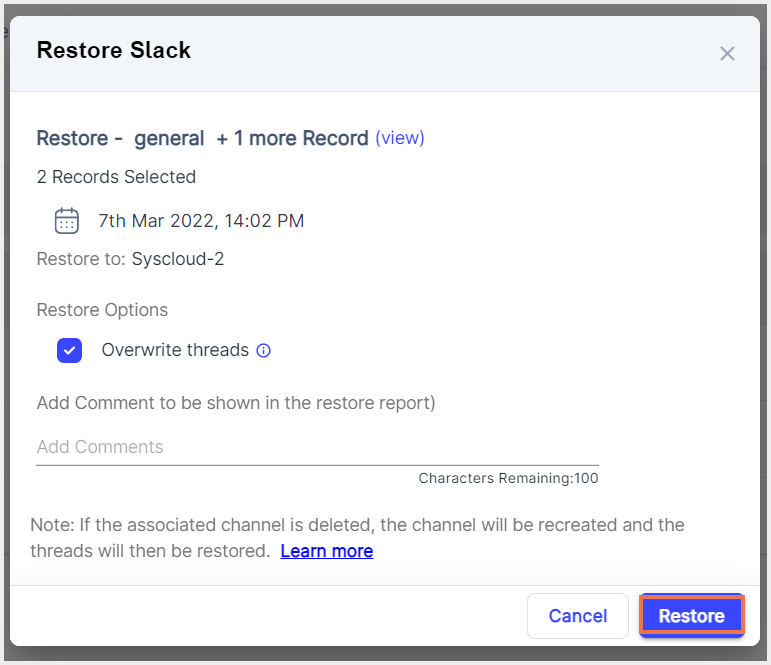
-Aug-01-2022-12-37-27-80-PM.png?height=120&name=Untitled%20design%20(1)-Aug-01-2022-12-37-27-80-PM.png)