Note: Only the primary owner can set up a QuickBooks Online backup with SysCloud.
For customers who onboarded after 12/13/2024 | For customers who onboarded before 12/13/2024
Follow the steps below to create and start a backup job for QuickBooks Online:
Step 1: Log in to the SysCloud backup application using your admin credentials.
Note: If this is your first backup job (after clicking “create backup job” on the final setup page), directly navigate to step 3.
Step 2: Navigate to “Jobs” on the top menu and click on “Create a new backup job.”
Step 3: Name the backup job and give a description (optional). Click on “Next.”

Step 4: To connect your QuickBooks Online account to SysCloud, navigate to “QuickBooks Online ” and click “Connect.”
To know how to connect your QuickBooks Online account to SysCloud, read this article.
Step 5: To define the scope of the backup job, select “QuickBooks Online” from the clouds list, and click on “Select” under Scope.

Step 6: Select the companies you want to back up. You can also view what company objects are being backed up.

Tip: A company can be included in one job only. It cannot be included in more than one job.
Step 7: Next, click on Apps to define the retention period for your backup job. If you want the items retained only for a certain period of time, uncheck the box under “Retention period” and specify the number of days, months or years for which you want the items retained. Click on “Next.”

Step 8: In the next step, you can select add-ons. Configure add-on settings by clicking on “Configure” under “Settings.”

Step 9: Finally, click “Start backup” to back up your selected scope.
Follow the steps below to create and start a backup job for QuickBooks Online:
Step 1: Log in to your SysCloud account.
Step 2: Click "Jobs" from the top menu bar.
Step 3: Enter a job name and a description (optional). Click "Next".
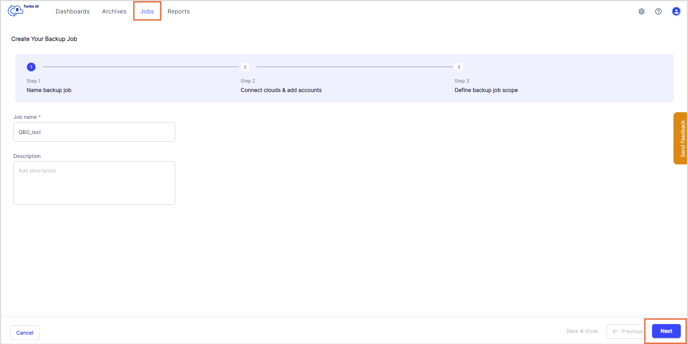
Step 4: Click the "Connect" option beside QuickBooks Online from the Clouds list.
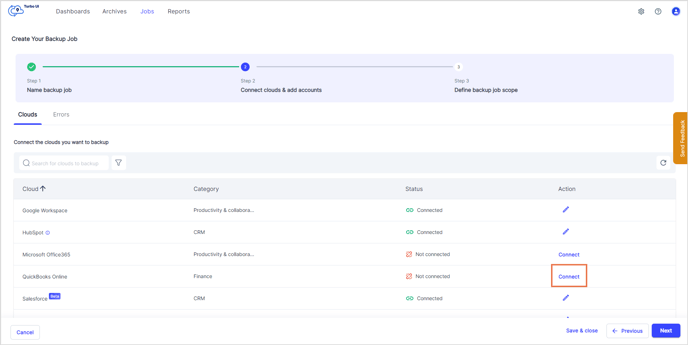
Step 5: Click "Add company".

Step 6: Sign In to Intuit to authenticate.
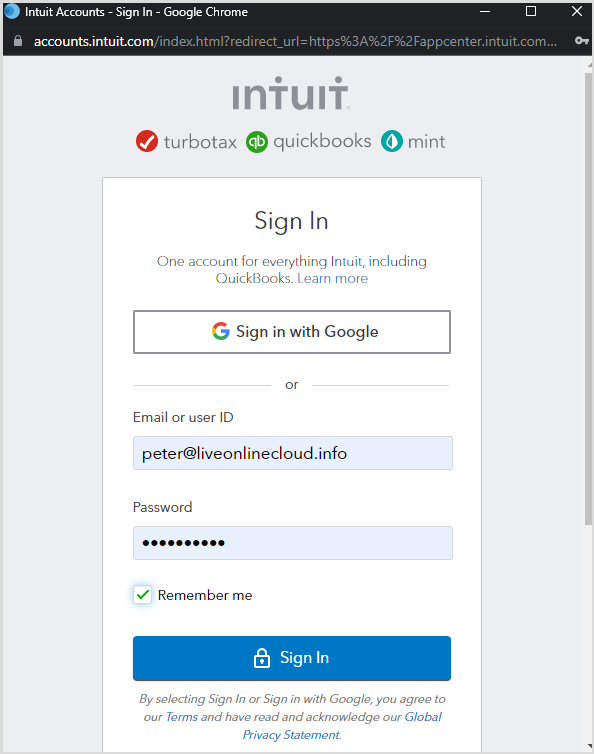
Step 8: Select the checkbox next to the QuickBooks Online company you want to backup. Click "Confirm".

Step 9: Click "Start backup".

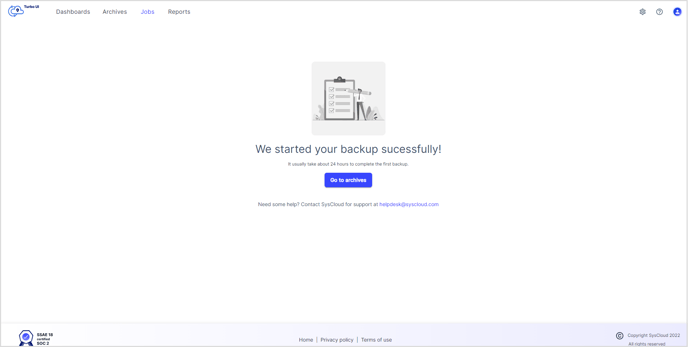
-Aug-01-2022-12-37-27-80-PM.png?height=120&name=Untitled%20design%20(1)-Aug-01-2022-12-37-27-80-PM.png)