- Help Center
- Manage Legacy backup
- Installation
-
Turbo backup vs Legacy backup
-
Get started with Turbo backup
-
Manage Legacy backup
-
Google Workspace
-
Google Classroom
-
Microsoft 365
-
Slack
-
QuickBooks Online
-
Xero
-
HubSpot
-
Salesforce
-
Box
-
Sky - AI Copilot
-
Add-ons
-
Partner Portal
-
Subscription and payments
-
Manage admin roles
-
Manage account
-
K-12 Security & Compliance
-
Google Drive Encryption
-
Shopify
-
Cookie consent
How do I install the SysCloud application for an Office 365 domain?
Follow these steps to install the SysCloud Application:
- Log in to the Azure Marketplace with your account credentials.
- Click here to view the SysCloud Application on the Azure Marketplace.
- Click “FREE TRIAL.”
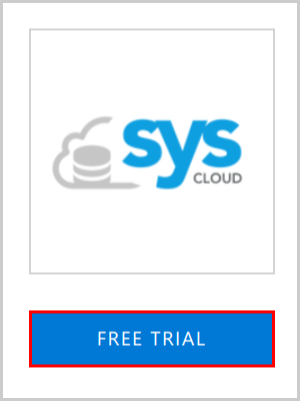
- Check the terms of use and click “Continue.”
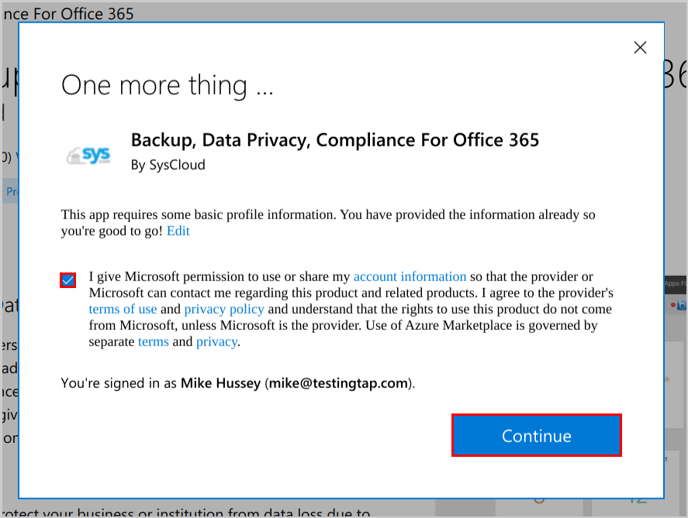
- Click “Accept.”
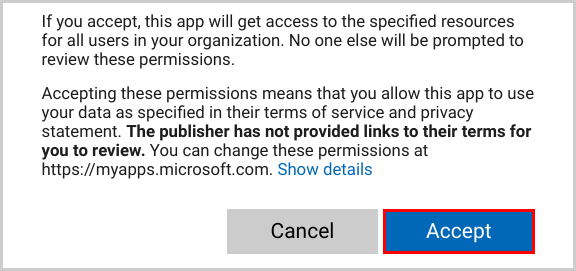
- Click “GET STARTED→.”
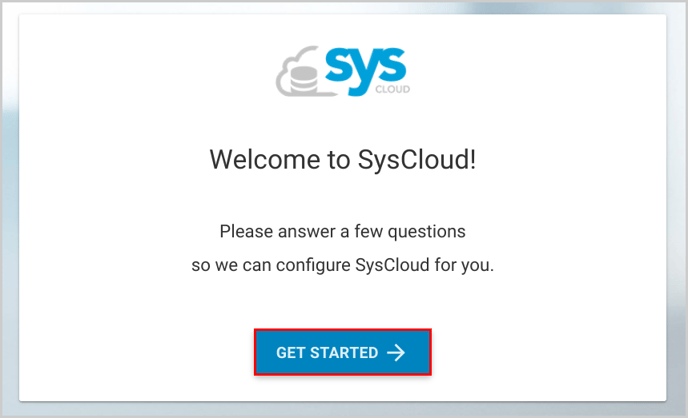
- Fill in the contact details and click “Next→.”
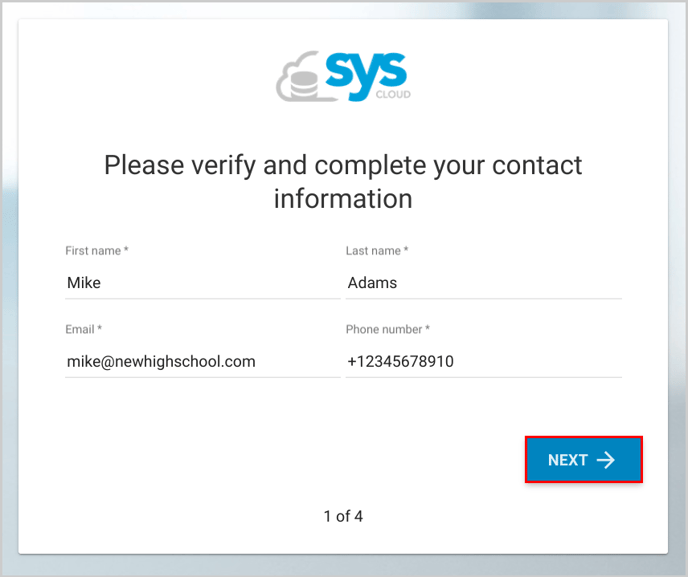
- Fill in the organization details and click “Next→.”
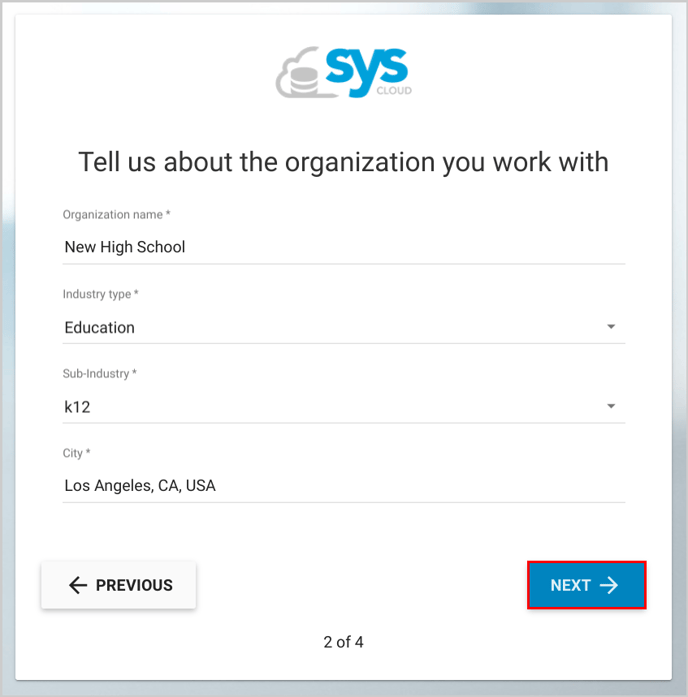
- Check the required services, select the cloud, and click “Next→.”
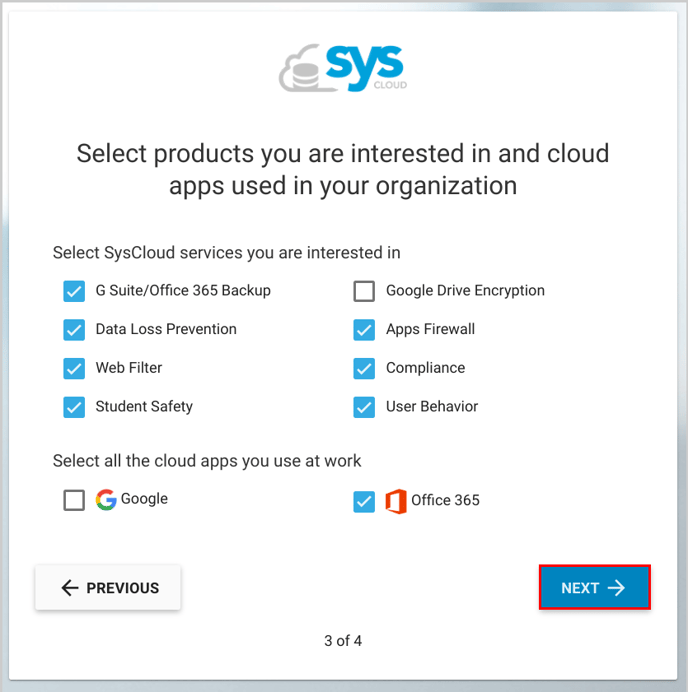
- Read the privacy policy, terms of service, check the accept option, and click “SUBMIT.”
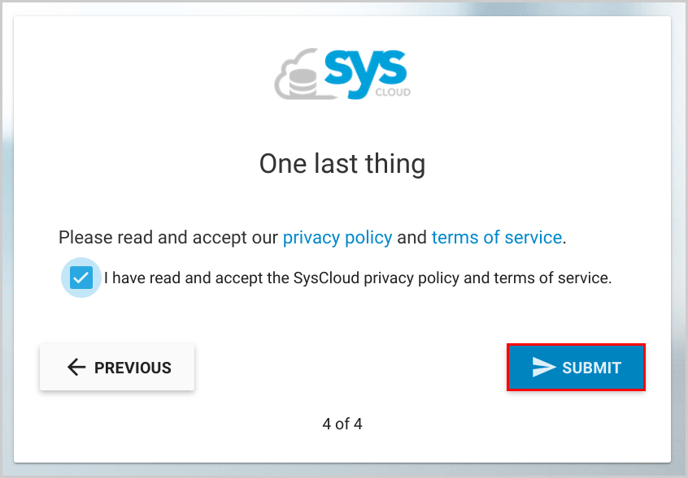
- Click “START FREE TRIAL” for Backup or Encryption – or click “REQUEST FREE TRIAL” for Safety, Security & Compliance.
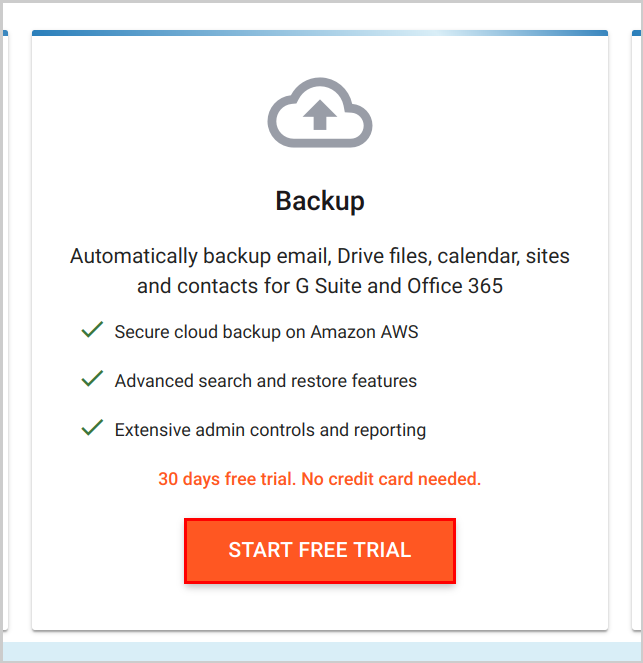
To log in to your SysCloud account, follow these steps.
-Aug-01-2022-12-37-27-80-PM.png?height=120&name=Untitled%20design%20(1)-Aug-01-2022-12-37-27-80-PM.png)