- Help Center
- Manage Legacy backup
- Settings
-
Turbo backup vs Legacy backup
-
Get started with Turbo backup
-
Manage Legacy backup
-
Google Workspace
-
Google Classroom
-
Microsoft 365
-
Slack
-
QuickBooks Online
-
Xero
-
HubSpot
-
Salesforce
-
Box
-
Sky - AI Copilot
-
Add-ons
-
Partner Portal
-
Subscription and payments
-
Manage admin roles
-
Manage account
-
K-12 Security & Compliance
-
Google Drive Encryption
-
Shopify
-
Cookie consent
Why are new users on my domain not getting backed up?
If the backup is not turned on either at the domain level or the organization unit level, the users will not be backed up. Follow these steps to turn on backup:
- Organization Unit (OU) level:
- Click “Backup”→“Settings”→“Manage Users” and click “ORG UNITS.”
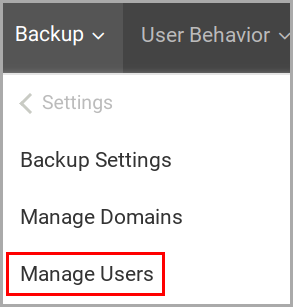
- Click “ORG UNITS” and toggle the “AUTO BACKUP” to “ON” for the required Org Unit name.
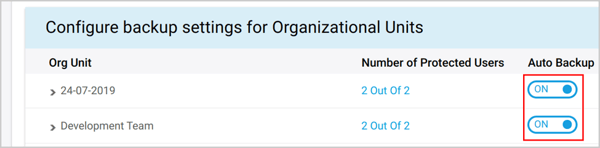
- Click “Yes.”
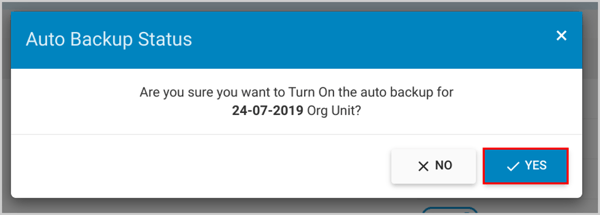
- Click “Backup”→“Settings”→“Manage Users” and click “ORG UNITS.”
-
Domain level:
- Click “Backup”→“Settings”→“Backup settings.”
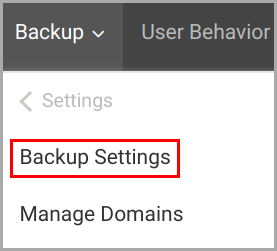
- Under “Licenses,” toggle the “Add new Domain users” to “ON.”
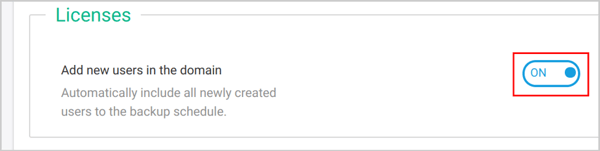
- Click “Backup”→“Settings”→“Backup settings.”
Note:
- If new users are added to the admin console, it will take at least 24-36 hours for the new users to be synced to the backup application.
- If you are using a license-based plan, check if you have exhausted the number of available credits. To know the license count, click here.
-Aug-01-2022-12-37-27-80-PM.png?height=120&name=Untitled%20design%20(1)-Aug-01-2022-12-37-27-80-PM.png)