- Help Center
- HubSpot
- Restore
-
Get started with Turbo backup
-
Manage Legacy backup
-
Google Workspace
-
Google Classroom
-
Microsoft 365
-
Slack
-
QuickBooks Online
-
Xero
-
HubSpot
-
Salesforce
-
Box
-
Sky - AI Copilot
-
Add-ons
-
Partner Portal
-
Subscription and payments
-
Manage admin roles
-
Manage account
-
K-12 Security & Compliance
-
Google Drive Encryption
-
Uncategorized
-
Shopify
-
Cookie consent
How do I restore deleted HubSpot records using the SysCloud backup application?
Follow the steps below to restore HubSpot records from SysCloud backup application:
- Step 1: Log in to SysCloud using your admin credentials.
- Step 2: Go to the HubSpot backup archives. Click on an account to view its archives.
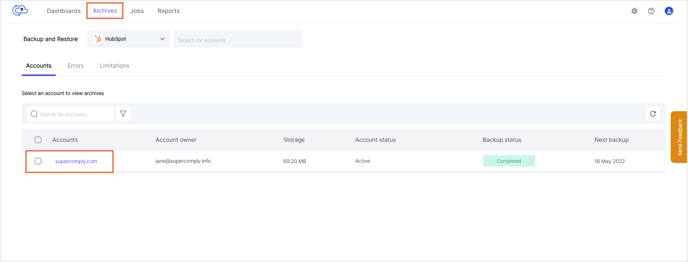
- Step 3: Click on the object whose records you want to restore and go to Step 4 unless you want to restore an entire object. If you want to restore an entire object, select the checkbox next to the object and click “Restore.” You can also restore multiple objects at once by checking the boxes next to the object names. Select the backup snapshot to which you need to roll back the object. Check the option “Overwrite records” if you want the existing records to be overwritten with the selected snapshot data. Learn more. Click “Restore.”
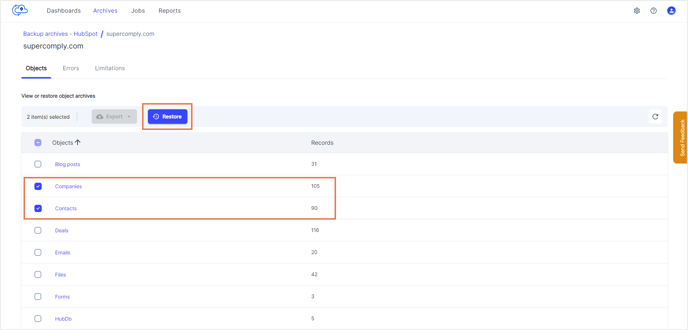
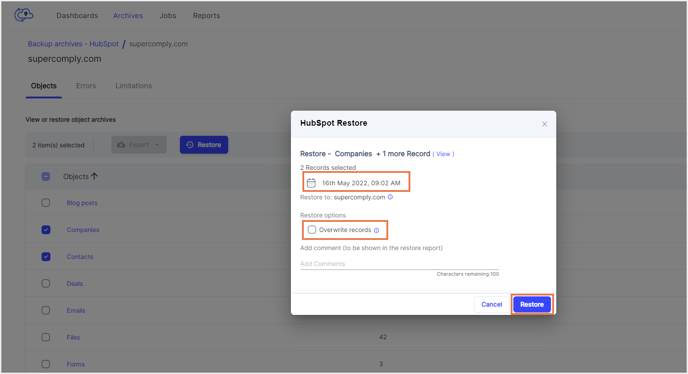
- Step 4: Once you click on the object whose records you need to restore, choose the required records and click “Restore.”
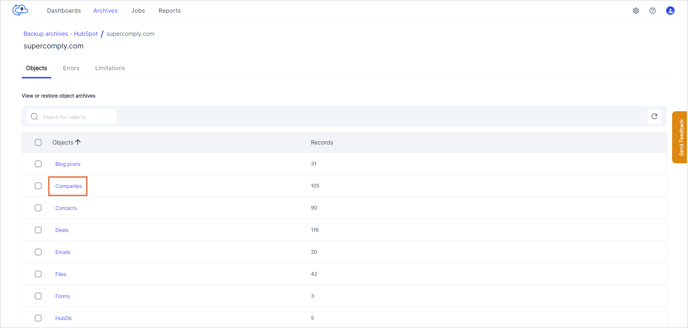
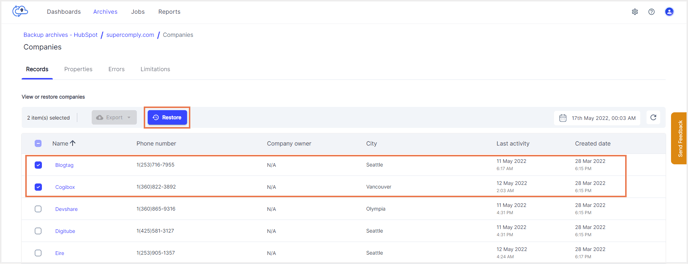
- Step 5: Select the snapshot to which you want to roll back the records. Check the option “Overwrite records” if you want the existing records to be overwritten with the selected snapshot data. Learn more. Click “Restore.”
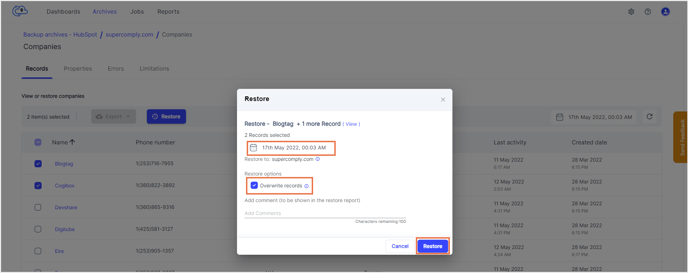
-Aug-01-2022-12-37-27-80-PM.png?height=120&name=Untitled%20design%20(1)-Aug-01-2022-12-37-27-80-PM.png)