- Help Center
- Google Workspace
- Restore
-
Get started with Turbo backup
-
Manage Legacy backup
-
Google Workspace
-
Google Classroom
-
Microsoft 365
-
Slack
-
QuickBooks Online
-
Xero
-
HubSpot
-
Salesforce
-
Box
-
Sky - AI Copilot
-
Add-ons
-
Partner Portal
-
Subscription and payments
-
Manage admin roles
-
Manage account
-
K-12 Security & Compliance
-
Google Drive Encryption
-
Uncategorized
-
Shopify
-
Cookie consent
How to restore Google Workspace user archives from the SysCloud backup application?
Note:
Restoring an entire application will take some time depending on the size of data and the number of files present in the application.
Follow the steps below to restore Google Workspace user archives from the Turbo version of the SysCloud backup application:
Step 1: Log in to SysCloud using your admin credentials.
Step 2: Click on “Archives” and select Google Workspace from the Backup and Restore dropdown. Select an account and domain from the list to view your archives.
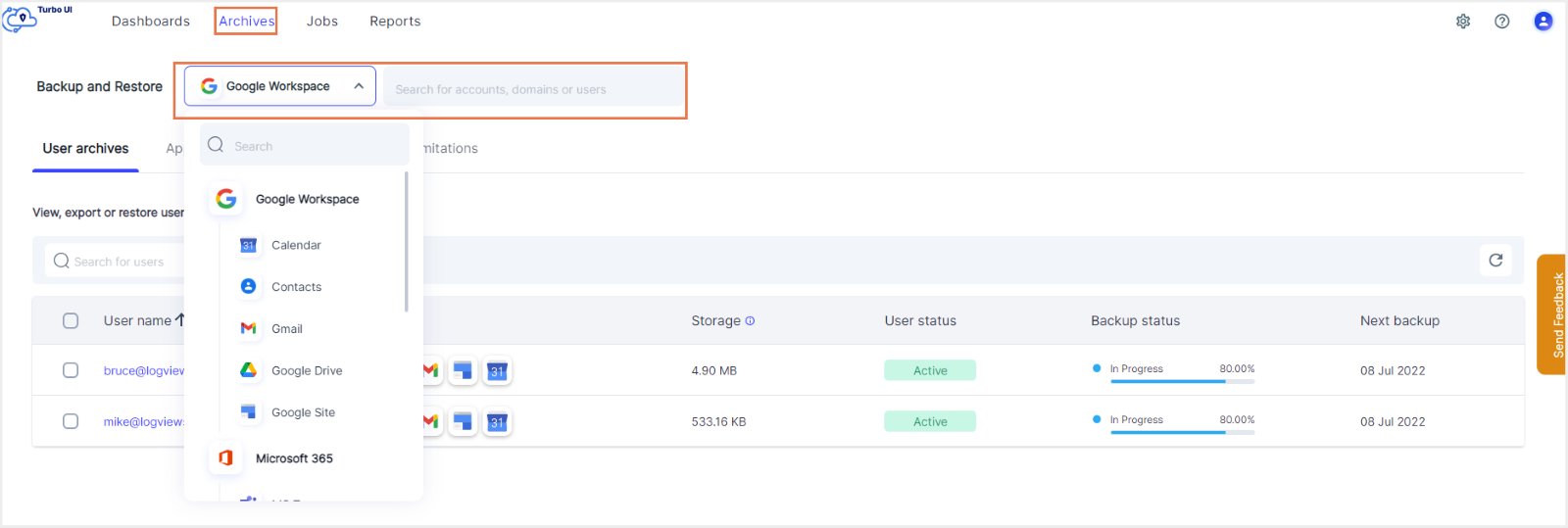
Note: You can also search for users, accounts, or domains in the global search bar to make the restore process easier.
Step 3: Navigate to the user archives tab. To restore data at a user level, click on the checkbox next to the user whose data you wish to restore. Click “Restore.”
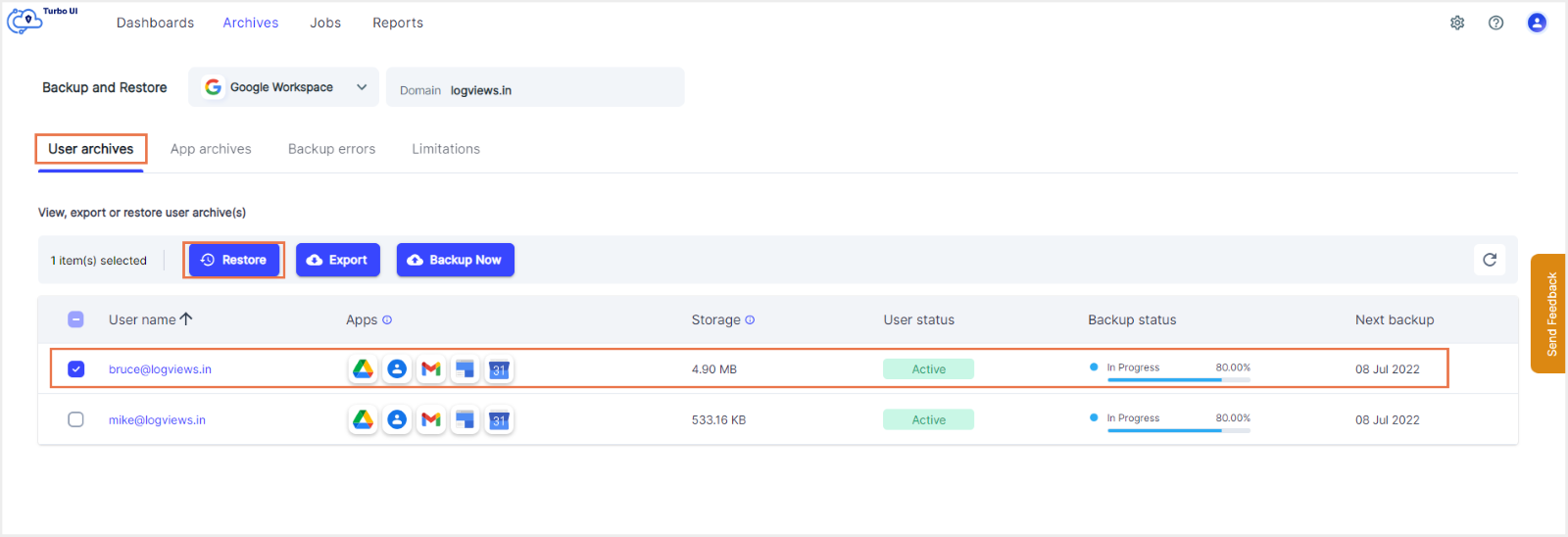
Step 4: In the restore pop-up box, select the snapshot date and time for each app and select an account to restore the data.
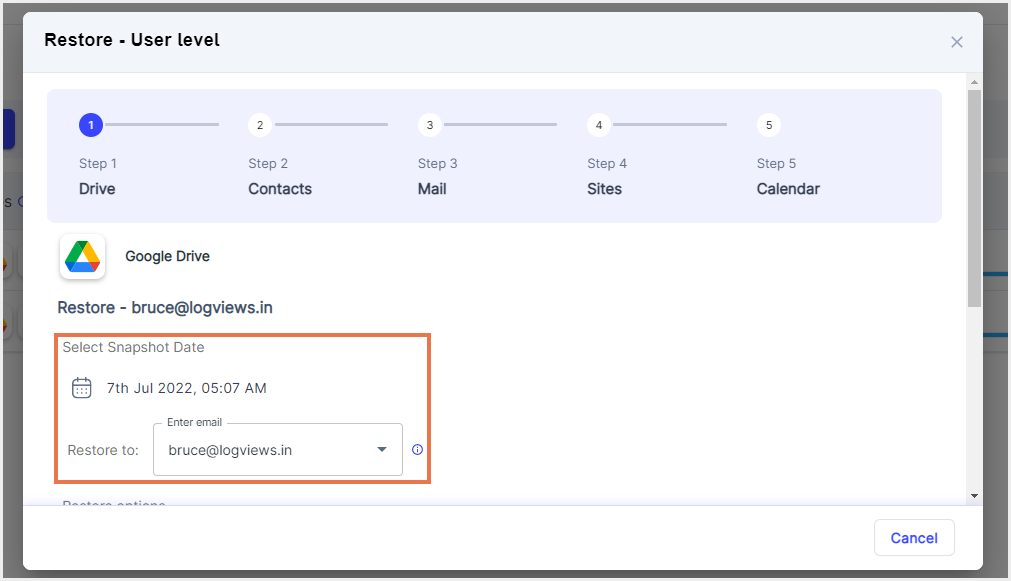
Note: By default, data is restored to the same account from which it was deleted. To perform a cross-user restore, you can select a different account of the same domain.
1. Google Drive: To restore Drive data with all sharing permissions intact and to create a new folder for restore, click the checkbox next to the restore options. Add comments to be shown in the restore report and click Restore and Proceed.
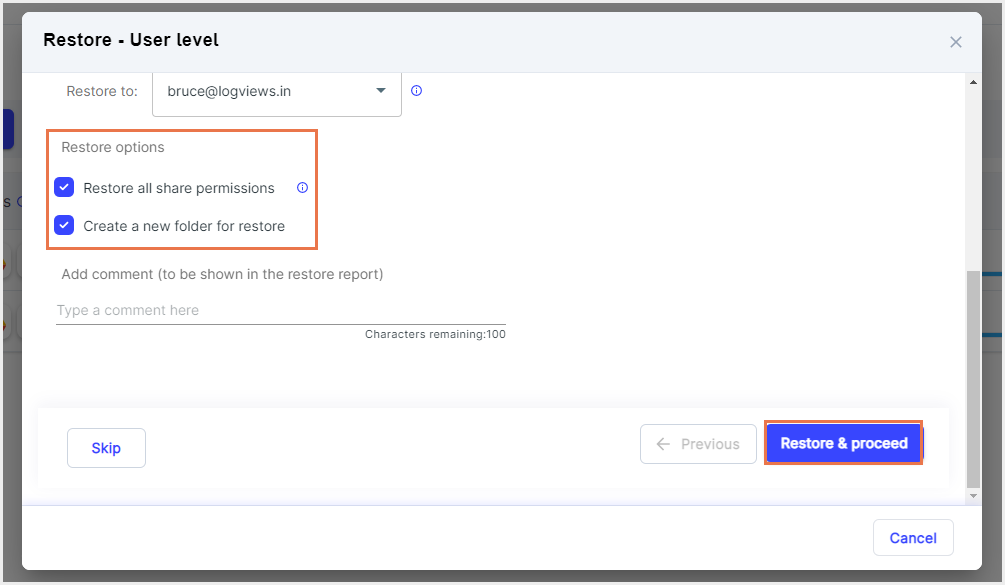
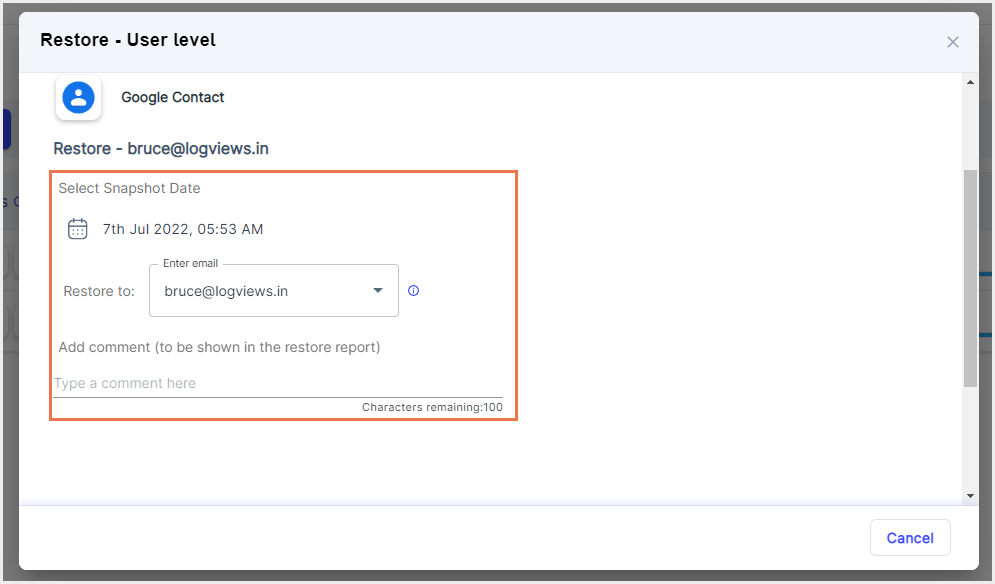
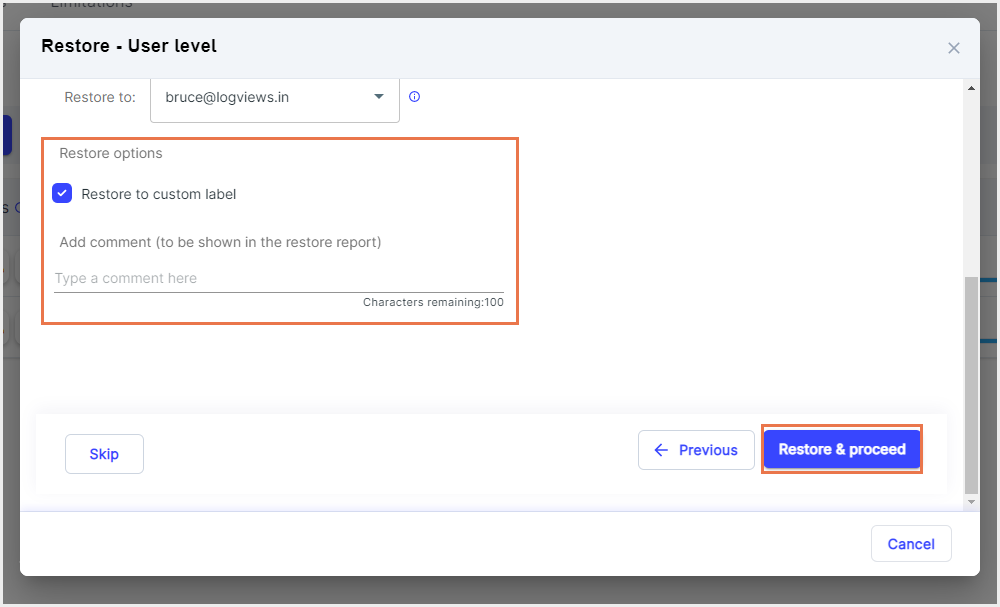
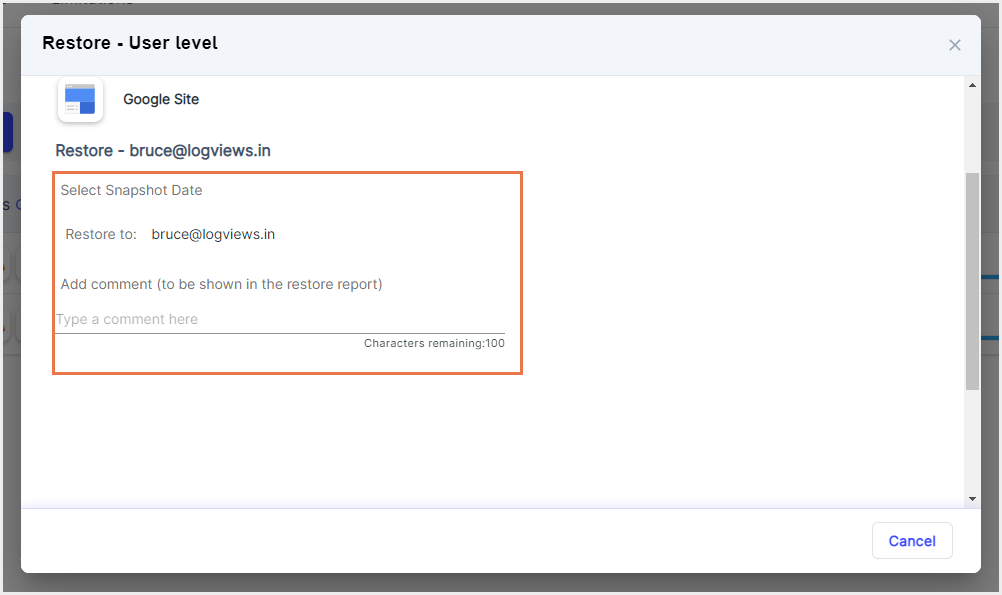
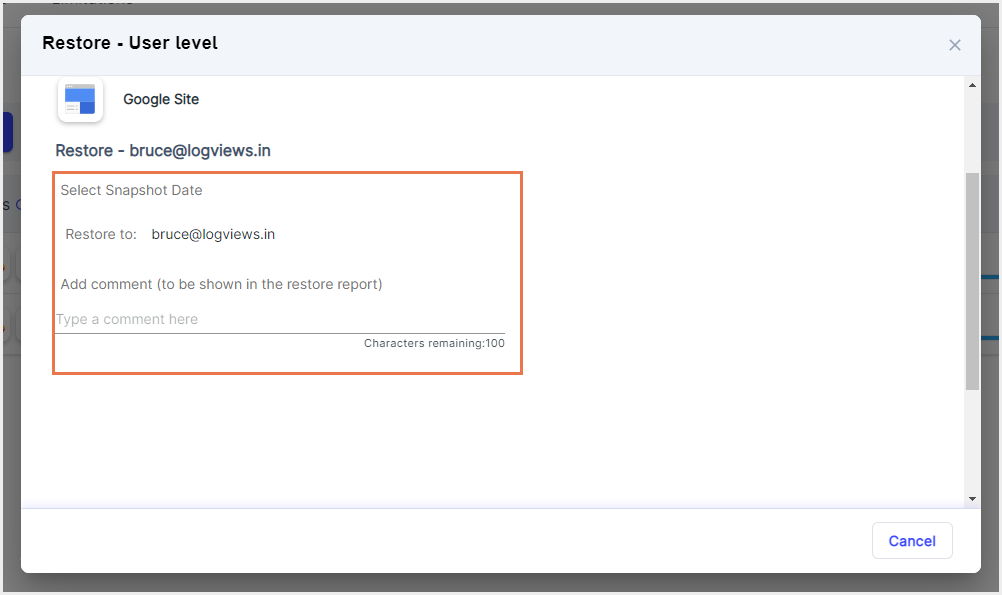
Note: You can skip an app if you do not wish to restore the app’s data.
-Aug-01-2022-12-37-27-80-PM.png?height=120&name=Untitled%20design%20(1)-Aug-01-2022-12-37-27-80-PM.png)