-
Turbo backup vs Legacy backup
-
Get started with Turbo backup
-
Manage Legacy backup
-
Google Workspace
-
Google Classroom
-
Microsoft 365
-
Slack
-
QuickBooks Online
-
Xero
-
HubSpot
-
Salesforce
-
Box
-
Sky - AI Copilot
-
Add-ons
-
Partner Portal
-
Subscription and payments
-
Manage admin roles
-
Manage account
-
K-12 Security & Compliance
-
Google Drive Encryption
-
Shopify
-
Cookie consent
How do I begin the backup process?
Follow these steps to start the backup process:
- After you finish the application installation, click “MANAGE.”
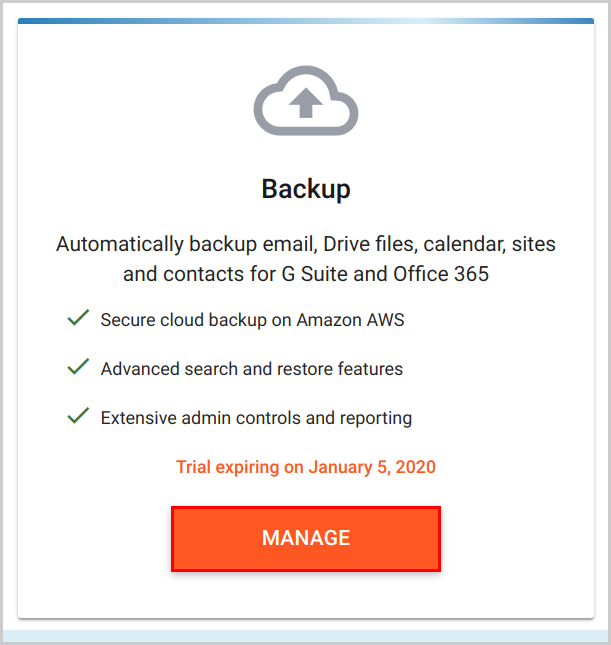
- Select the scope for backup:
- Entire Domain: Select this option to back up the entire domain data
- Select Users & Teams: Select this option to back up the data of specific users or teams.
Click “NEXT >.”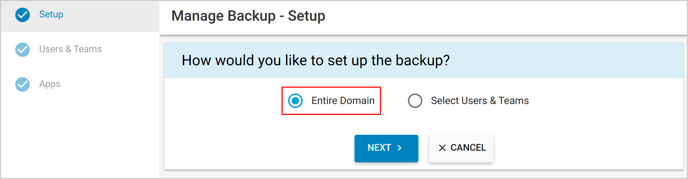
- Check the domain(s) and click “NEXT >.”
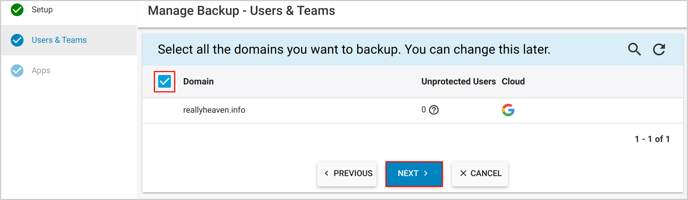
- Check the applications to be backed up and click “START BACKUP.”
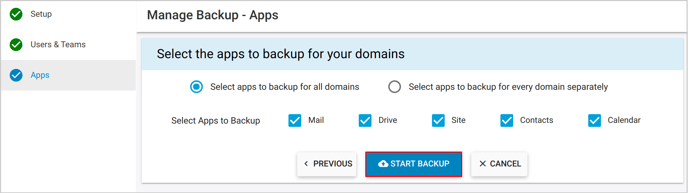
Note: if the backup process does not begin immediately, check these settings and enable them.
-Aug-01-2022-12-37-27-80-PM.png?height=120&name=Untitled%20design%20(1)-Aug-01-2022-12-37-27-80-PM.png)