- Help Center
- Manage Legacy backup
- Settings
-
Turbo backup vs Legacy backup
-
Get started with Turbo backup
-
Manage Legacy backup
-
Google Workspace
-
Google Classroom
-
Microsoft 365
-
Slack
-
QuickBooks Online
-
Xero
-
HubSpot
-
Salesforce
-
Box
-
Sky - AI Copilot
-
Add-ons
-
Partner Portal
-
Subscription and payments
-
Manage admin roles
-
Manage account
-
K-12 Security & Compliance
-
Google Drive Encryption
-
Shopify
-
Cookie consent
How do I enable the auto-backup function on the SysCloud Application?
Follow these steps to enable the auto-backup function:
- Turn on auto-backup for domain:
- Click “Backup”→“Settings.”
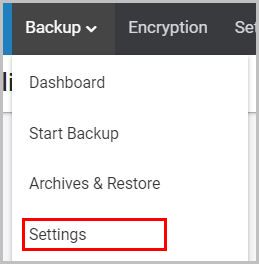
- Toggle the “Auto-Backup” to “ON.”
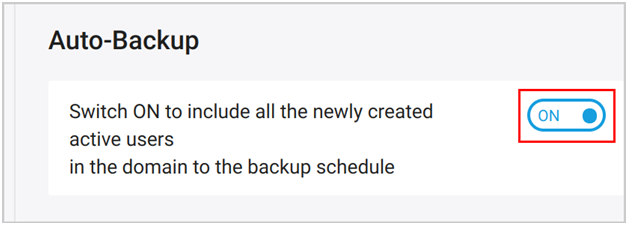
- Click “SAVE SETTINGS.”
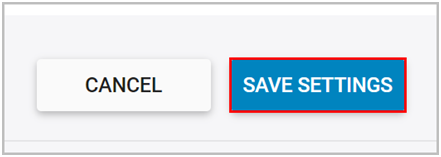
- Click “Backup”→“Settings.”
- Enable backup at the Organization Unit (OU) level:
- Click “Backup”→“Settings.”
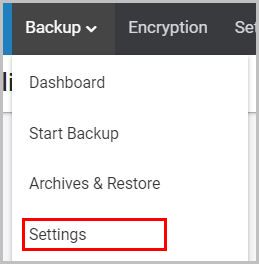
- Click “ORG UNITS.”
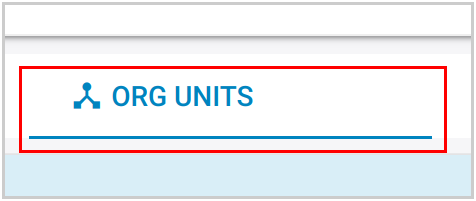
- Toggle the “AUTO BACKUP” to “ON” for the required Org Unit and click “Yes” to confirm the action.
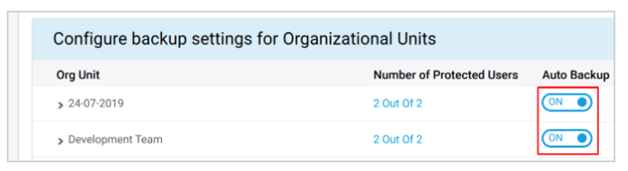
3. Override default settings: If the auto-backup process is not turned on for the Org Units, by default, it will be the same as the auto-backup settings for the domain. Follow these steps to change the backup settings for a single Org Unit:
- Click “Backup”→“Settings.”
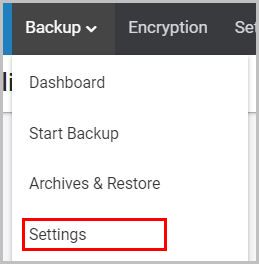
- Select “ORG UNITS.”
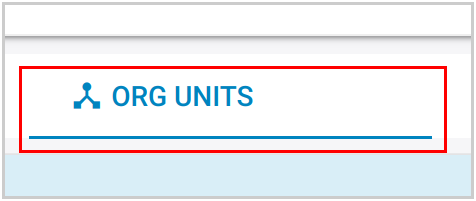
- Under the “ORG UNITS” section, click on the vertical ellipsis beside the Org Unit.

- Select “Backup Settings.”

- Select the applications to be backed up and any other settings for this specific Org Unit.
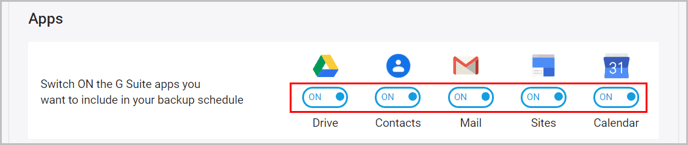
- Select the scope for the settings.

- Click “Backup”→“Settings.”
4. License count: If you are using a user-based plan, you might have a limited number of licenses. Check if the number of current users in your domain has exceeded the available number of licenses before enabling the auto-backup feature. To check the number of licenses, click here.
If you are still unable to fix the issue, contact helpdesk@syscloud.com.
-Aug-01-2022-12-37-27-80-PM.png?height=120&name=Untitled%20design%20(1)-Aug-01-2022-12-37-27-80-PM.png)