-
Get started with Turbo backup
-
Manage Legacy backup
-
Google Workspace
-
Google Classroom
-
Microsoft 365
-
Slack
-
QuickBooks Online
-
Xero
-
HubSpot
-
Salesforce
-
Box
-
Sky - AI Copilot
-
Add-ons
-
Partner Portal
-
Subscription and payments
-
Manage admin roles
-
Manage account
-
K-12 Security & Compliance
-
Google Drive Encryption
-
Uncategorized
-
Shopify
-
Cookie consent
Cancel SysCloud Security & Compliance Subscription
You need to be a super administrator to be able to cancel the subscription. If you are a super administrator, follow these steps to cancel your SysCloud Security & Compliance subscription:
Step1. Delete all the security policies.
(a) Log in to the SysCloud Application.
(b) Click “Safety, Security & Compliance”→“Policies.”
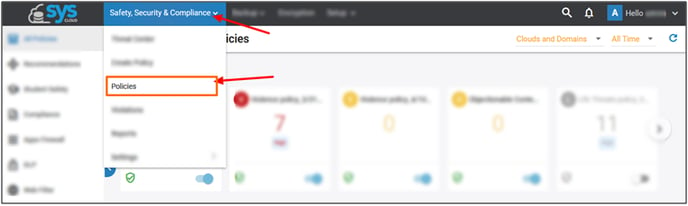
(c) On the left-hand pane, go through all the available policy types. Click on each option to check all the policies created in your SysCloud Security account.
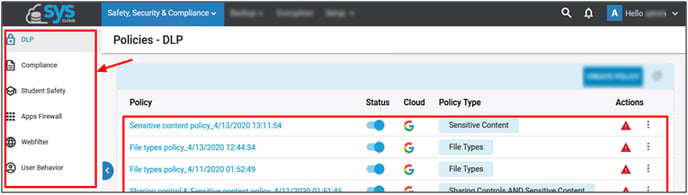
(d) On any of the listed policies, click on the vertical ellipsis icon.
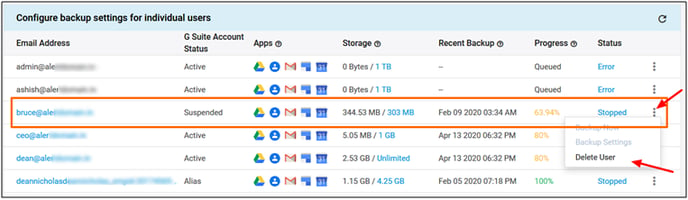
(e) Click “Delete.”
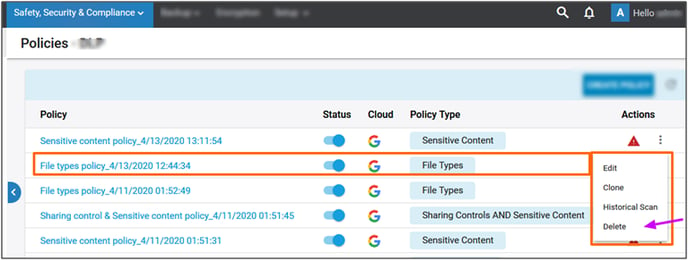
(f) Click “Yes” to delete the policy along with all the violation data associated with the policy.
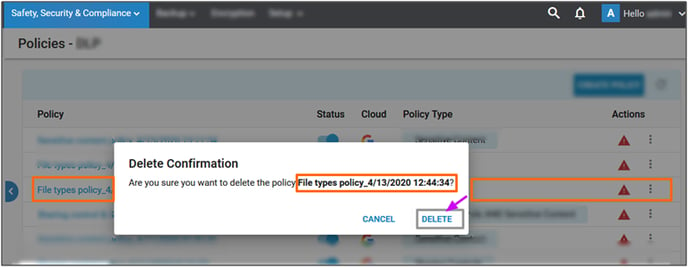
Repeat the steps for the remaining policies in your SysCloud Security account.
Note:
1. Bulk deletion is not possible for policies.
2. If you are using a DIY account, click “Hello (Username)”→“My Account”→“MANAGE ACCOUNT” and contact support.
3. If you are using any other SysCloud services such as backup and/or encryption, you can continue to do so and skip step 2 and step 3. If you had subscribed only to Safety, Security & Compliance and want to completely delete your SysCloud account, proceed with the following steps.
Step 2. Uninstall the ‘SysCloud Security and Backup’ app from your cloud account.
For G Suite, refer: How do I uninstall the SysCloud Application from G Suite?
For Office 365, refer: How do I uninstall the SysCloud Application from Office 365?
-Aug-01-2022-12-37-27-80-PM.png?height=120&name=Untitled%20design%20(1)-Aug-01-2022-12-37-27-80-PM.png)