Note: Only a Google Workspace owner can set up the SysCloud backup application for Google Workspace.
To connect your Google Workspace account to SysCloud, follow the below steps:
Step 1: Log in to the SysCloud backup application using your admin credentials.
Step 2: Navigate to “Jobs” on the top menu and click “Create new backup job.”
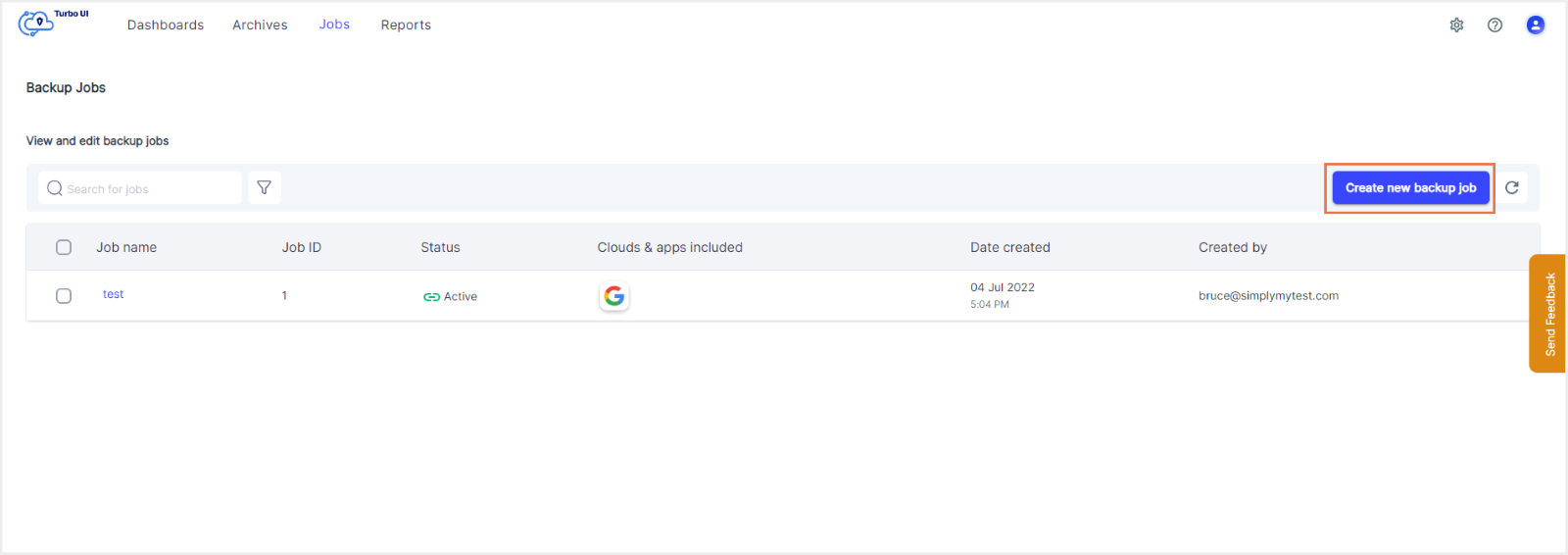
Note: If this is the first backup job you are creating, click on “Create new backup job” and go to step 3.
Step 3: Name the backup job and give a description (optional). Click on “Next.”
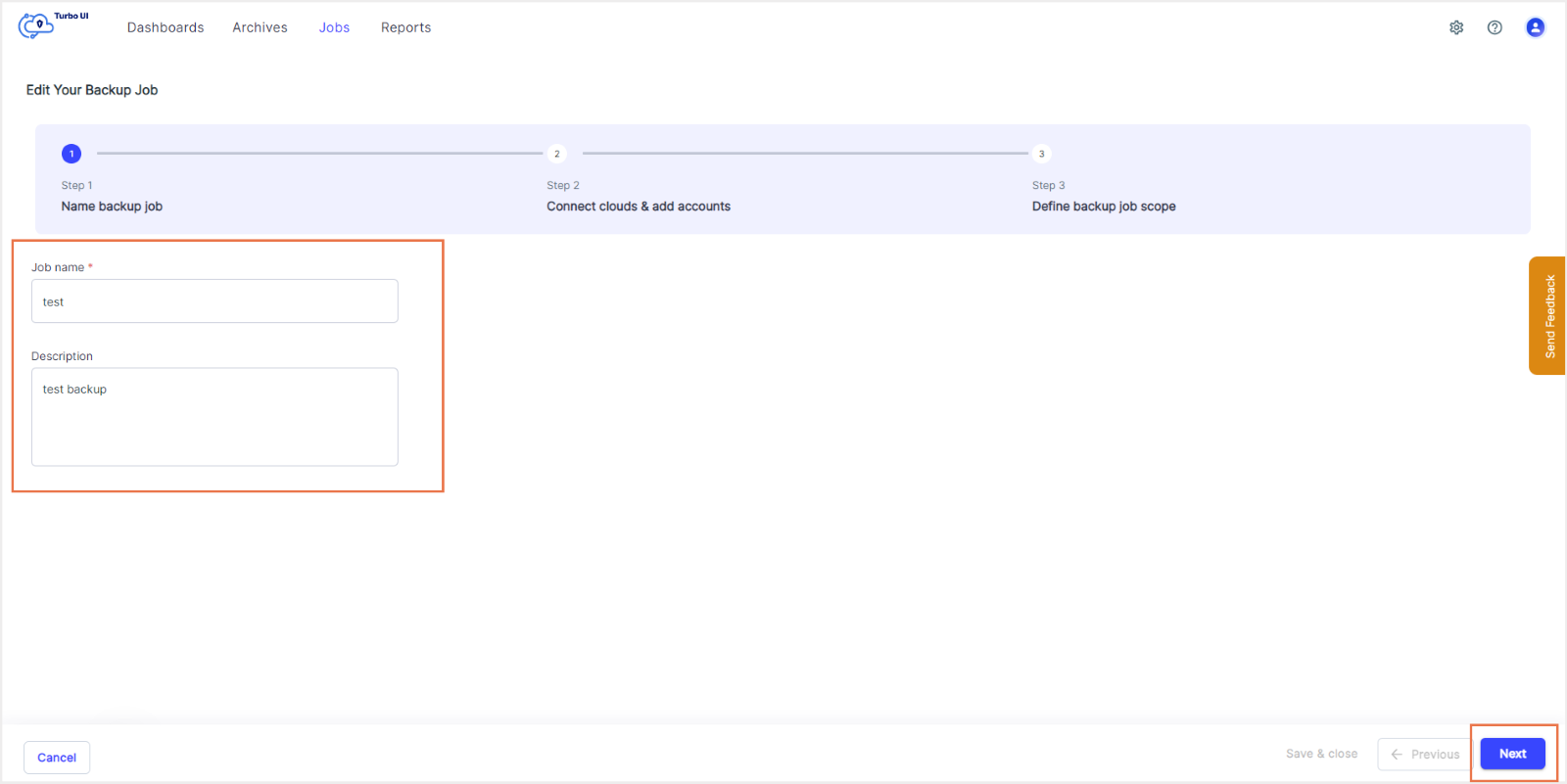
Step 4: If this is the first Google Workspace account you are connecting to SysCloud, click "Connect" under the “Action” column corresponding to Google Workspace. If not, click on the edit (pencil) icon.
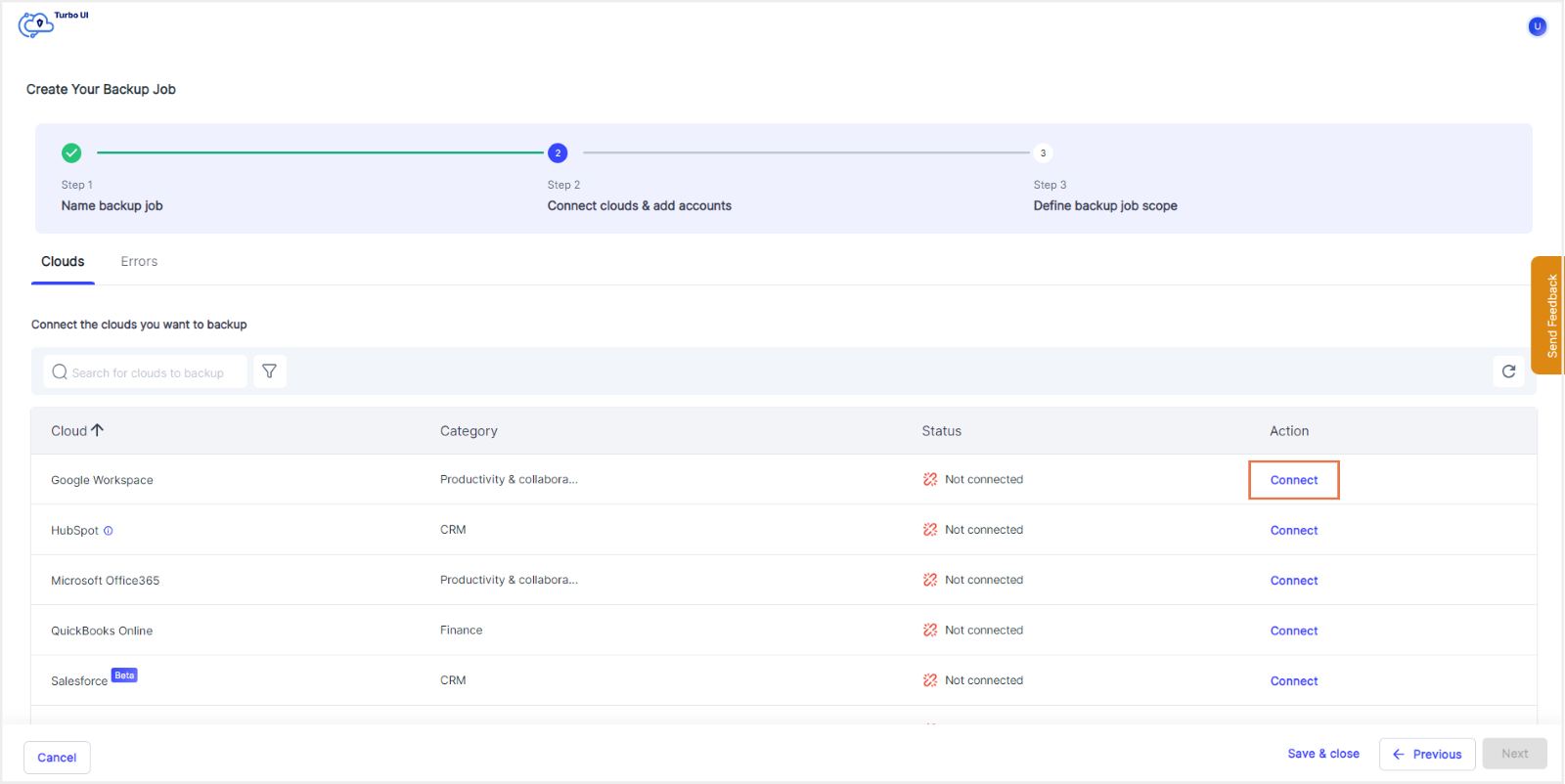
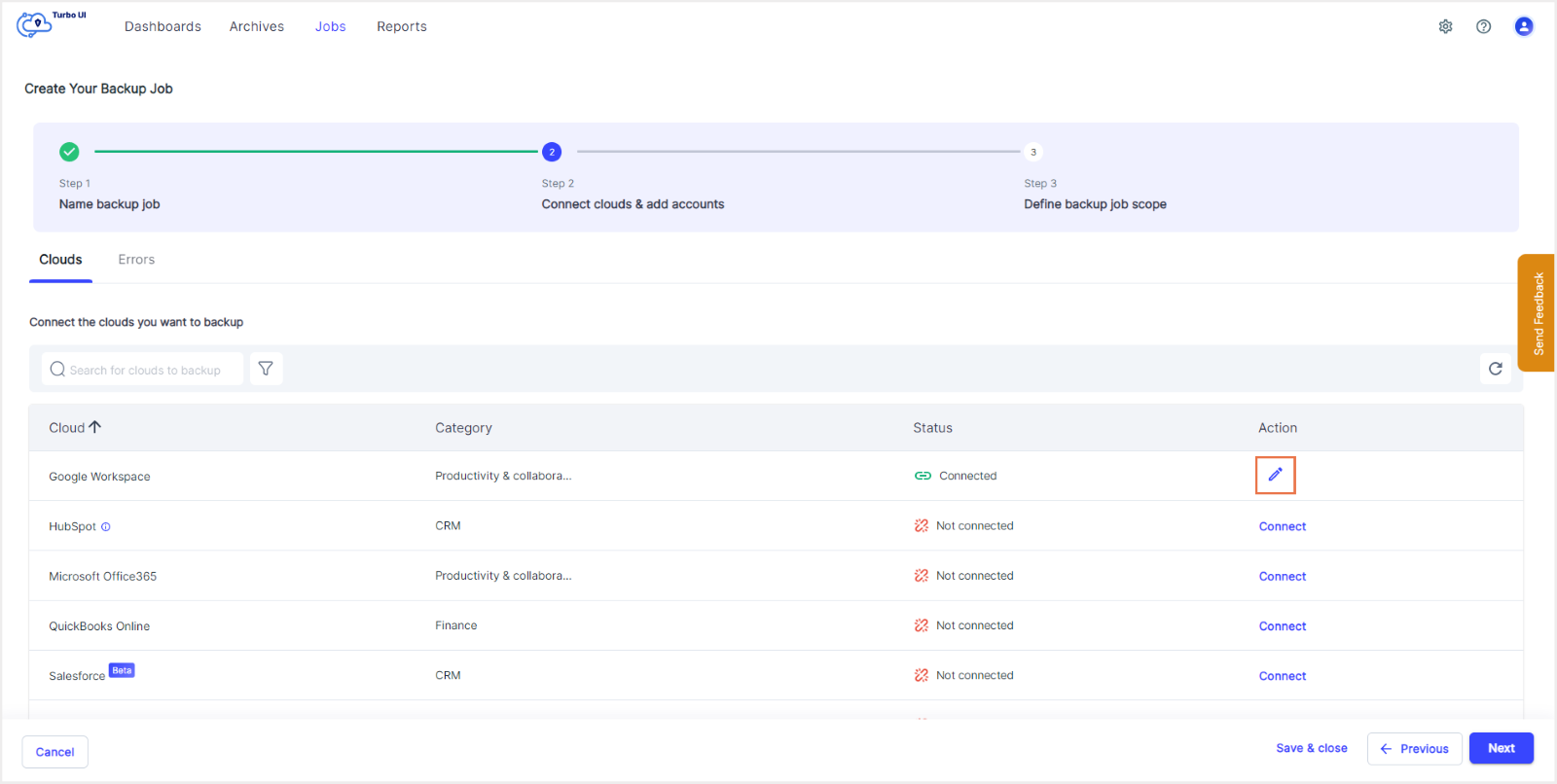
Step 5: In the side tray that opens, click "Connect and add accounts" (if this is the first Google Workspace account you are connecting to) or "Add accounts" (if there are other Google Workspace account(s) already connected) which will redirect you to the login pop-up window.
Note: If browser pop-ups are disabled, you will get a message asking you to enable the same. Follow these steps to enable browser pop-ups.
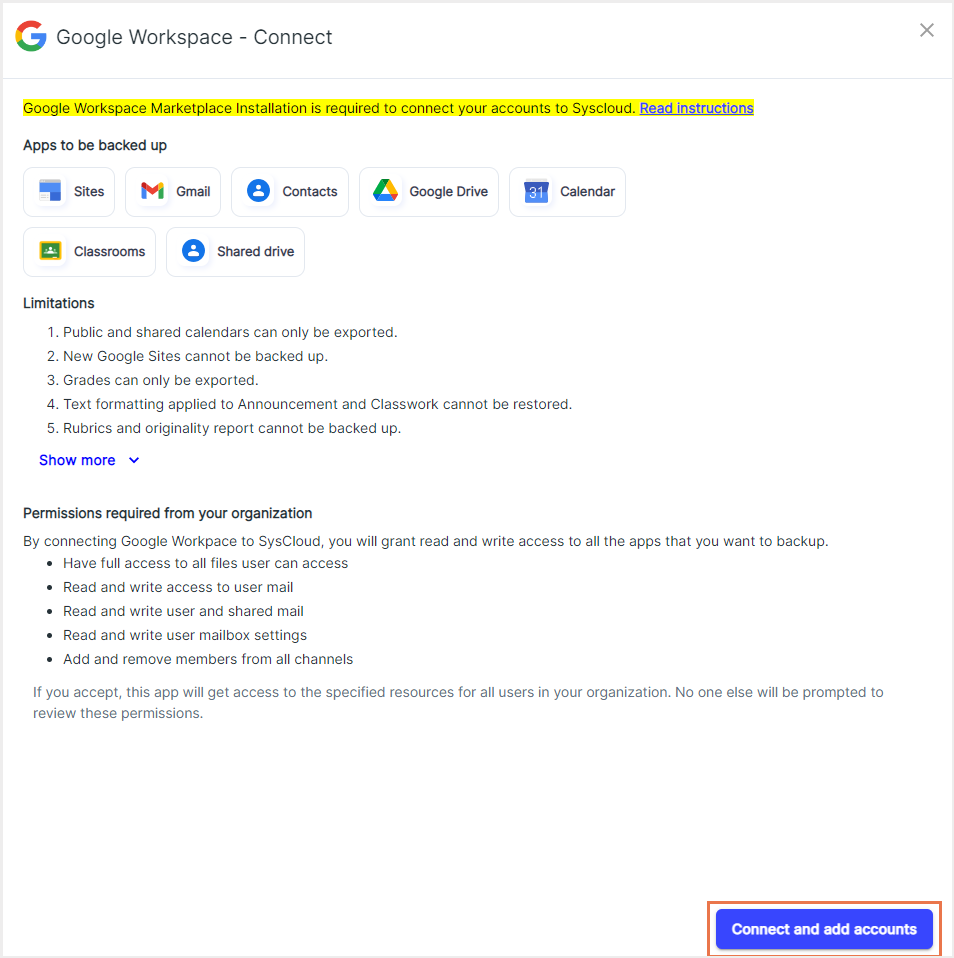
Step 6: In the pop-up window, log in to the account you wish to connect to SysCloud. This will redirect you to the Google Workspace Marketplace (if you have not done marketplace installation for SysCloud). Click on "Admin Install. "
Note: If you have already installed the SysCloud backup application from the Google Workspace Marketplace, you can skip the steps for marketplace installation. Your account will be automatically connected to SysCloud once you log in to the respective Google Workspace account in step 6.
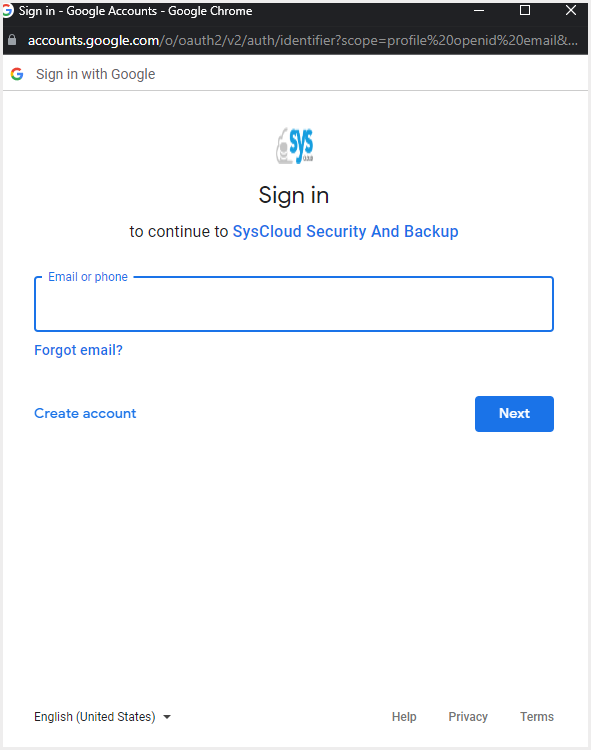
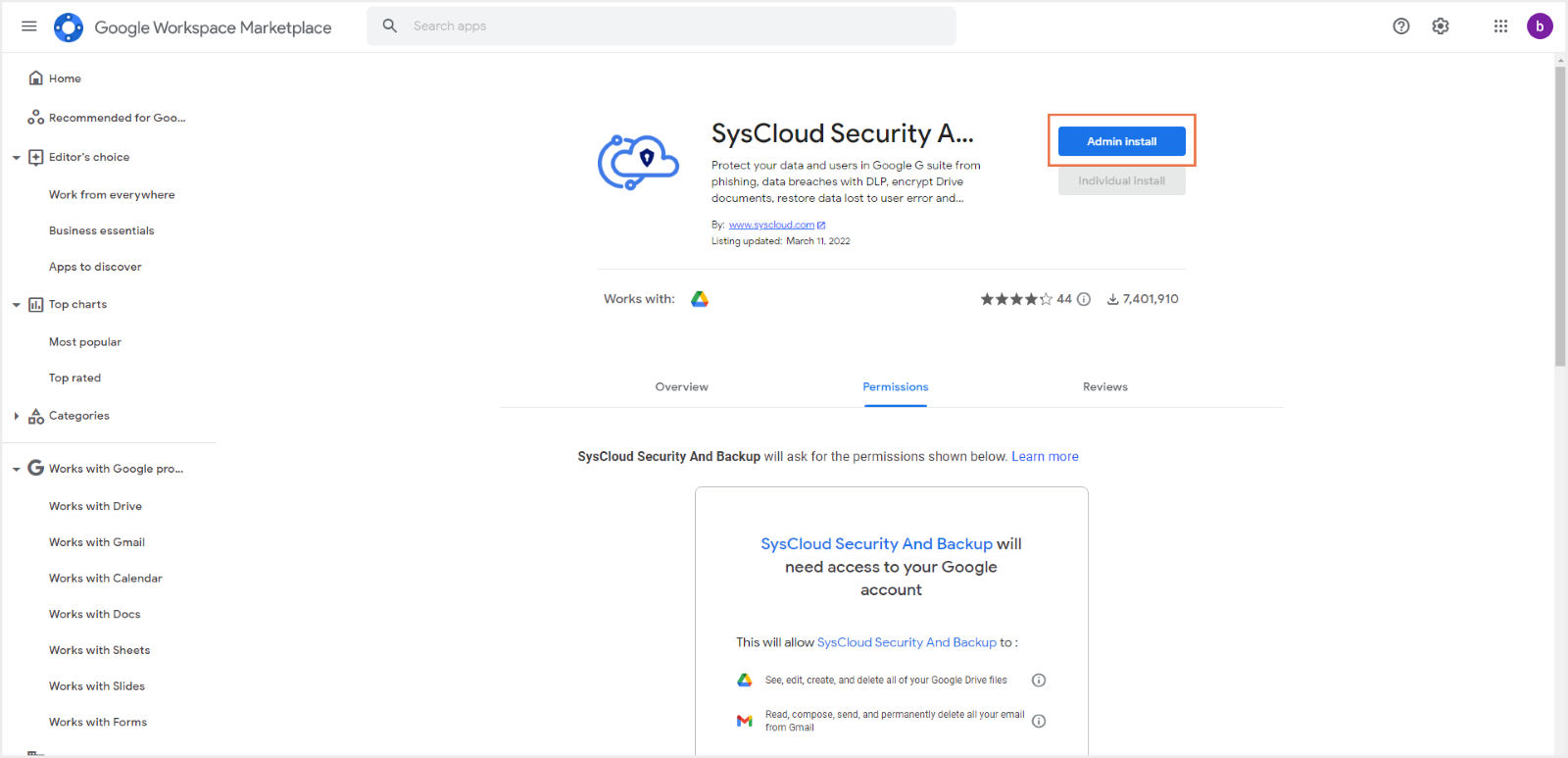
Step 7: In the pop-up box that appears, click “Continue.” Provide the required permissions and click on the “Finish” button.
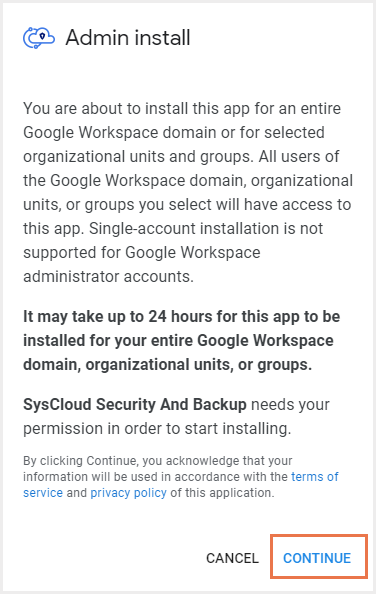
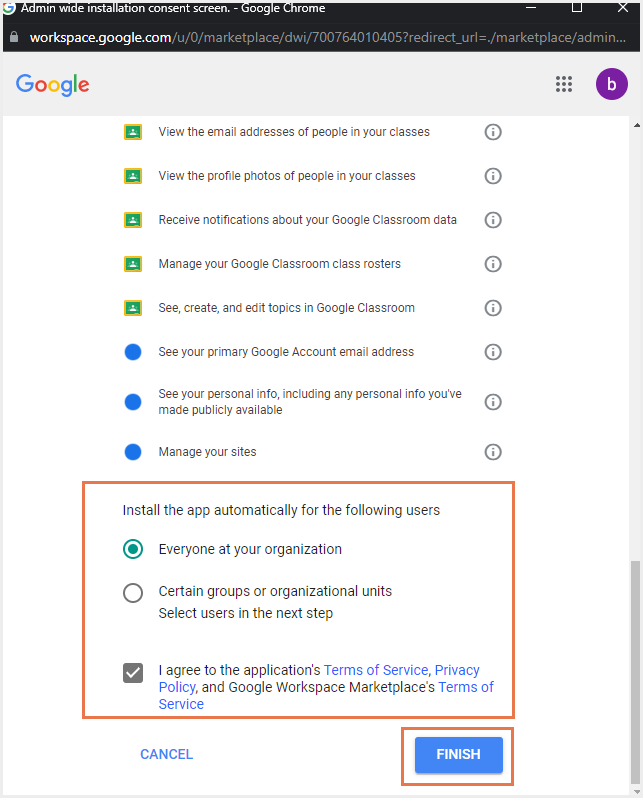
Step 8: Once the installation is complete, click "Done" to close the pop-up box.
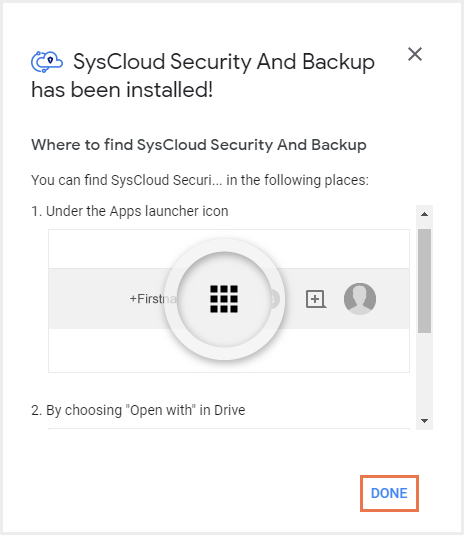
Step 9: If the installation is successful, you will see the message as shown below. Click "Add account" to enable backup for the selected account.
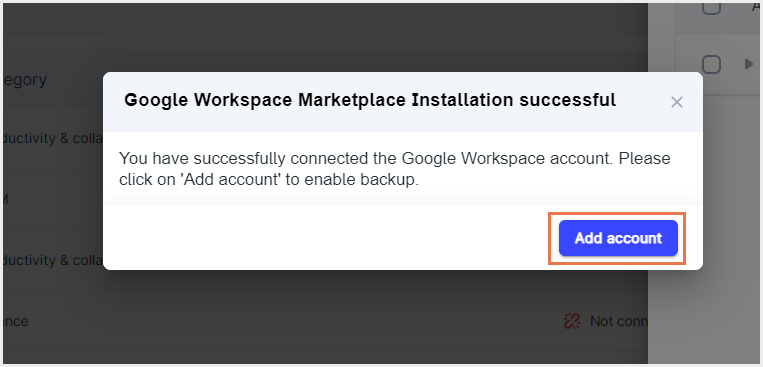
This will connect your Google Workspace account to the SysCloud backup application. To learn how to create and start a backup job for Google Workspace, click here.
-Aug-01-2022-12-37-27-80-PM.png?height=120&name=Untitled%20design%20(1)-Aug-01-2022-12-37-27-80-PM.png)