How to connect Box account(s) to the SysCloud backup application?
You need to provide required permissions and connect your Box account(s) to SysCloud to enable us to backup your Box data.
Important
Only a Box account owner can connect and setup Box backup with SysCloud
To connect your Box account to SysCloud, follow the below steps:
- Step 1: Log in to the SysCloud backup application using your admin credentials.
If this is the first backup job you are creating, click on “Create new backup job” and skip to step 3.
- Step 2: Navigate to “Jobs” on the top menu and click “Create new backup job.”
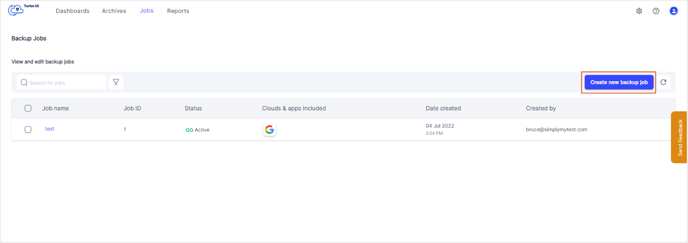
- Step 3: Name the backup job and give a description (optional). Click on “Next.”

- Step 4: If this is the first Box account you are connecting to SysCloud, click "Connect" under the “Action” column corresponding to Box. If not, click on the

- Step 5: In the side tray that opens, click "Connect and add accounts" (if this is the first Box account you are connecting to) or "Add accounts" (if there are other Box account(s) already connected) which will redirect you to the login pop-up window.
Note: If browser pop-ups are disabled, you will get a message asking you to enable the same. Follow these steps to enable browser pop-ups.

- Step 6: In the pop-up window, log in to the Box account you wish to connect to SysCloud. Authorize connection and provide the required permissions.

- Step 7: If the installation is successful, you will see a popup in the app screen requesting confirmation for connection. Click "Add account" to enable backup for the selected account. This will connect your Box account to the SysCloud backup application.
To learn how to create and start a backup job for the connected Box account, click here.